
For iPhone users, there is nothing worse than to see their phone unresponsive, frozen, and screen in a certain strange color. One of the issues is the green screen. Fortunately, many users have reported this problem is not as complicated as the white screen of death on the iPhone, for example. If you have this issue, follow the solutions listed below, 5 ways to fix iPhone 5 green screen, and hopefully, you will solve this. Keep in mind you will have to patient with some solutions. However, if you don’t fix it, make sure to contact Apple as soon as possible, and see how they can help you out.
See also: 5 Ways To Fix iPhone 5s Blue Screen Of Death And Rebooting Problem
Ways to fix iPhone 5 green screen
Solution No.1: Restart your device
Press and hold the sleep/wake button, and when the slider appears, drag it to turn off your iPhone 5. Wait for a minute, and repeat the same to turn it on – press and hold the sleep/wake button. This solution is the simplest of all 5 ways to fix the iPhone 5 green screen, and sometimes, it fixes the issue.
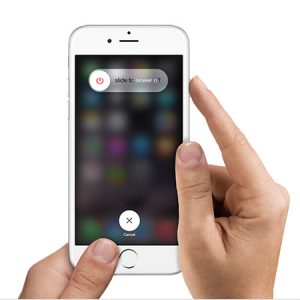
If your device became completely unresponsive when the green screen appeared, and you can’t restart it with the method shown above, you should try force restart. To do that, press and hold the sleep/wake button and the Home button at the same time until you see the Apple logo on the screen.
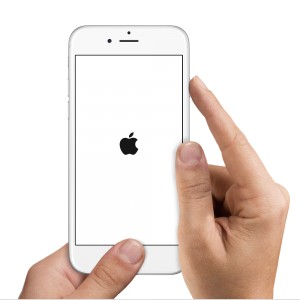
support.apple.com
Solution No.2: Connect your phone to your computer
For this solution, the only thing you should do is connect the phone, and not trying to restore or something. Just plug the cable into your computer. You will have to wait five or ten minutes, sometimes even more, but after a while, the Apple logo will appear.
Solution No.3: Plug your device into the power source
Use the original charger, and plug the device in. Leave it for several minutes.
Solution No.4: Remove the battery
This is also something you should try as this solution helped many to solve the problem. Turn off your phone, and remove the screws located at the bottom of the phone.

www.muchbuy.com
You will need the suction cup that you will place on the screen, and separate the screen from the base using the appropriate tool. Once you do that, you will see two screws, so remove them as well. Then remove the battery, blow out the dirt and dust, and put it back in.

www.ifixit.com
If you have never done this before, or if you are not sure how to do it, ask someone who knows to do it for you, or skip this step.
Solution No.5: DFU mode
If the previous solutions didn’t help you, you should try DFU mode. However, even this solution sometimes doesn’t fix the issue, which is why you may repeat this step several times. To do this:
- Connect your device to your computer with the USB cable and turn on iTunes
- Turn off your iPhone 5
- Press and hold the power button for several seconds
- Continue to hold the power button and press and hold the home button at the same time
- Do this for ten seconds
- After ten seconds, stop holding the power button, and still hold the home button
- You will see the iTunes message that your iPhone 5 is detected.
The green screen will be gone, and your device will work perfectly.

