
You can now add widgets to your iOS 8 devices. The widgets are known to help you in case you do not want to waste lots of time opening app in order to check some minor information like weather updates or soccer scores. The use of the widgets has enabled us to be able to get right size of the bite information directly from our apps without starting the application. You can add the widgets onto notification center when using the iOS 8 Apple. This feature will always ensure that our iOS 8 screens are clutter free and helps in keeping the nuggets of the information just a little bit away.
The following is step by step guidelines to add widgets to the Notification Centre of iOS 8:
See also- How to enable extensions in iOS 8
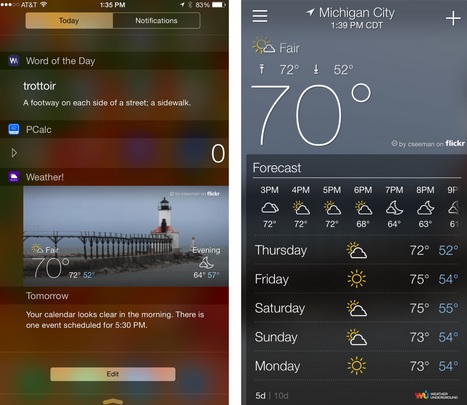
Add Widgets to the Notification Centre of iOS 8
> You first need to install apps, which are able to support the Notification Center widgets. Most of the apps, especially from the NDTV will support the Notification Center. Some apps such as Yahoo News, the Dropbox, the Sky Guide and more others do not support the Center of Notification widgets.
> On the iOS 8 mobile device home screens, swipe from the top downwards to have the Centre of Notification pulled down.
> Click the Today button located near the top of the screen.
> The day’s notification will become visible to you. Tap on the Edit button situated at the bottom of the page.
> You can now be able to see the list of the apps which have installed applications, which support the widgets. Tap on the green button located next to each of the widgets in order to have it shown on the Notification Centre.
> In case you are interested in removing any of the widgets from the Notification Centre, click the red (-) button situated next to the widget.
> The widgets can also be rearranged. You can do this by tapping and holding on the three lines positioned horizontally on the right side of any of the widgets and dragging it either down or up to reposition it.
> Tap on Done when you are ok with tweaking.
