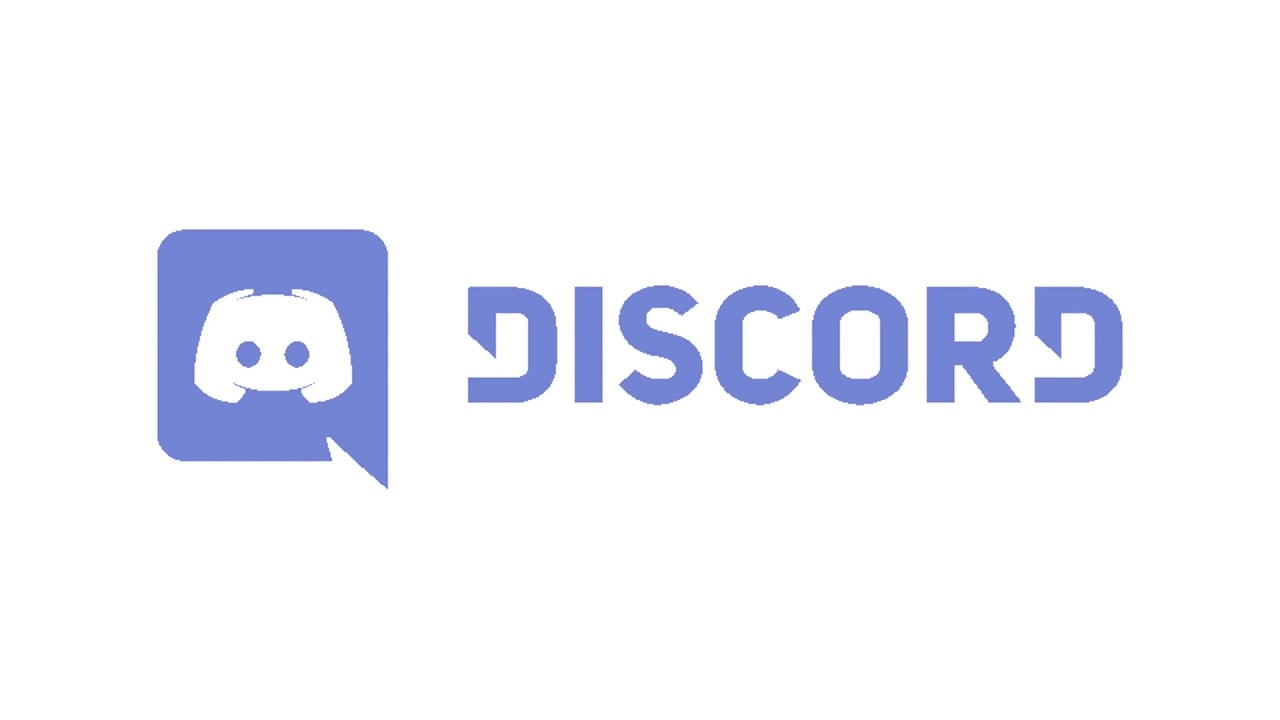Discord is the go-to application for gamers when they want to easily communicate with each other as they play. It allows communication via text, audio, and video with several people. This is why the discord not opening issue is of great importance.
If your Discord was giving you issues with opening, don’t worry, we are going to list a few solutions.
Despite regular updates by the Discord team aimed at fixing bugs, this has been a recurring issue that tends to frustrate many users, especially gamers. But first, what could be the reason behind Discord not opening?
Reasons Why Discord Won’t Open
Discord will fail to open for a variety of reasons that include but are not limited to those mentioned below.
For starters, it could be due to the app running in the background. Any attempts to relaunch the app may prove futile as it's already up and running.
Another reason why Discord will sometimes not open is due to the app being obsolete. This means the app hasn’t been updated and therefore can’t be successfully launched.
It could also be that the proxies you are using to stay anonymous are affecting Discord. This would result in Discord not opening at all.
Now that we have looked at the reasons why discord wouldn’t open, let’s embark on knowing how you can try to fix the issue.
Solutions
Go to the task manager and close discord
As we have already stated, if discord is running in the background then any attempts to relaunch it will hit a brick wall. Therefore, you’ll have to go to the task manager and end the task.
You can simply do this by following the steps below:
- Right-click on the taskbar
- Click on Task manager
- In the Task Manager window, locate discord, right-click and then choose the end task option.
You can also decide to use the command prompt to close Discord. This, in our opinion, is a simpler way to go about it. Here, all you have to do is press the Windows key + r, type taskkill/F/IM discord.exe
After a brief loading period, the task should be terminated. Try reopening Discord to see if the issue is still occurring.
Try Clearing Discord Appdata
You can do this by following the steps below
- Click Windows + R than in the run box type %appdata% then click enter.
- Locate the folder containing discord, right-click then choose the delete option. This should clear the Discord app data.
Now try reopening the Discord app again and see if it will open.
Log in using the web version
If you face the Discord won’t open issue while using the desktop app, then consider accessing the online version. All you have to do is log in to the web version. I’ve seen it work before.
Disable the proxy
Proxies by helping you stay anonymous also affect the functioning of Discord. This is why you have to disable proxies whenever you have a problem with launching discord.
Uninstall and reinstall Discord
If the other fixes have proven unsuccessful, then maybe it’s time you tried uninstalling then reinstalling discord. This almost always works for other apps, so why not Discord? The Discord uninstall wizard should capably guide you on how you will go about it. After uninstalling, download and install it then try opening it.
Conclusion
We hope that one of the few solutions we have detailed here will help you solve the issue of Discord not opening