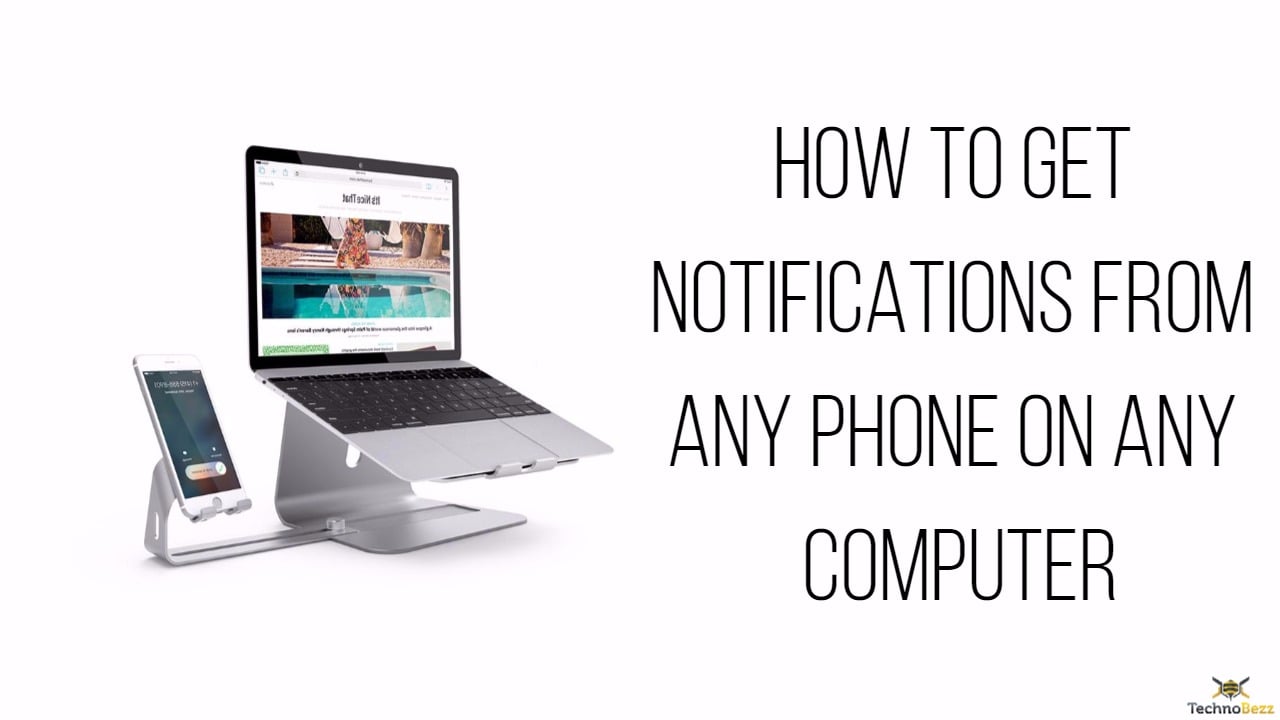There are several reasons for you wishing to see the mobile notifications on your computer system. When you are working on the desktop computer, there are higher chances of missing out on some important notification on your phone. It is not always possible to sneak into one’s phone to check for notifications while working. However, if you do not wish to miss some important call or message on your phone, then you can get its notification on the computer itself.
Wish to get notifications from any phone on any computer? There are several tools that are present online to help you out. However, most of these tools usually function on the type of operating system of the phone and the computer system. Thankfully, Pushbullet is one such application that can be used on both the Android and iOS for smartphones. Moreover, it can also support pipe notifications into Firefox, Google Chrome, or Opera. Therefore, Pushbullet can be used to get notifications from any phone on any computer system with much ease.
See also: How To Get Android Notifications On Windows PC
Steps to get notifications from any phone on any computer
Setting Up Pushbullet
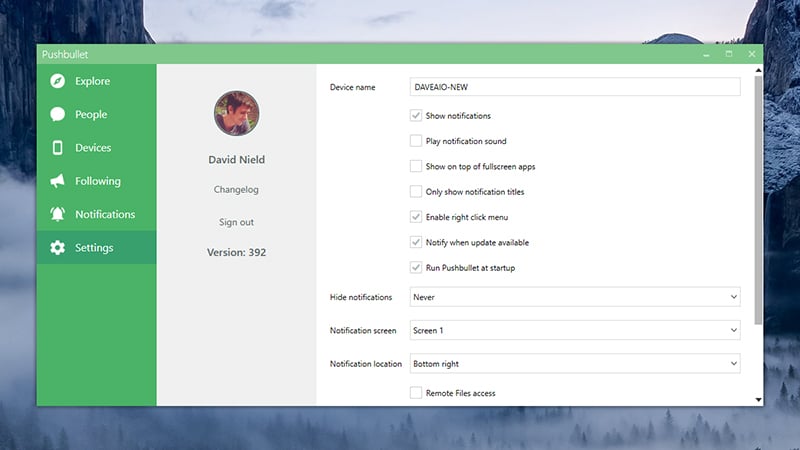
If you happen to be a less of a tech-savvy person, then the setting up of Pushbullet can be quite a breeze. You would just need to sign up with your Google or Facebook credentials. Once signed up, you can get the access to its online interface. On this interface, you can check the status of your registered devices as well as the history of your push notifications. Next, you can download the official app of Pushbullet for your Android or iOS device.
Once downloaded, you can log in with the help of credentials like username and password. You can add the relevant extension of the particular browser you are using. After this, the Pushbullet application keeps everything in sync. For several apps like WhatsApp and Facebook Messenger, you can send replies directly from the pop-up notifications that tend to appear on your browser screen. You can also mute or dismiss the incoming alerts from the desktop itself.
You can focus on several other aspects of the Pushbullet application as well. Your ease to get notifications from any phone on any computer system with the help of Pushbullet is coupled with several additional features. For instance, you can also push files as well as links between several devices. Moreover, you can also push the same between different contacts that you have added on Pushbullet. The Pushbullet app also enables the users for signing up on the notification feeds. This is similar to the RSS feed. The sign up can be done on different topics or niches like Steam updates and comic sections.
In case you do not spend much of your time on the browser of your computer system, but still, need the phone notifications, then there is a solution for the same. You can come across several apps for both Mac and Windows that enable this feature.
Customization of Pushbullet
Notification Mirroring
The Android app of Pushbullet needs a couple of steps during its setup process. However, the tool will guide the users through the entire setup process. Once it has been installed, the users can head to the section named as Notification Mirroring. This page can be used for the configuration of certain apps that help in the generation of alerts on the desktop. It also configures those apps which do not generate any alerts. The users can disable the mirroring feature for the silent mobile notifications if they need to.
Whenever you come across a notification on the desktop screen, there is an option of dismissing it. You can then, click through the same to view the notification in Pushbullet. There is an option of muting all the notifications on the Pushbullet app. You can also respond to certain notifications from the app screen itself. Such pop-up alerts serve a great purpose as a quick-glance indicator. These would indicate whether you need to stop your current work and unlock your phone for checking the notifications.
In case you miss out notifications, then you can review the same on the desktop app or in Chrome extension. You can adjust a few settings to achieve this. Some factors that need consideration include the total alert counts, Pushbullet app running in the background or not, the duration of notifications being viewed on the screen, whether there is a pop-up with sound, the location of appearance of notifications and so more.
The iOS version of the Pushbullet app comes with limited features. This is because of certain restrictions put forth by Apple on the third-party apps in accessing the notifications. However, you can still ping the files and messages to & from the connected devices. You can also view the Pushbullet history. The notification support for iOS app can be made available through the Bluetooth option as well.
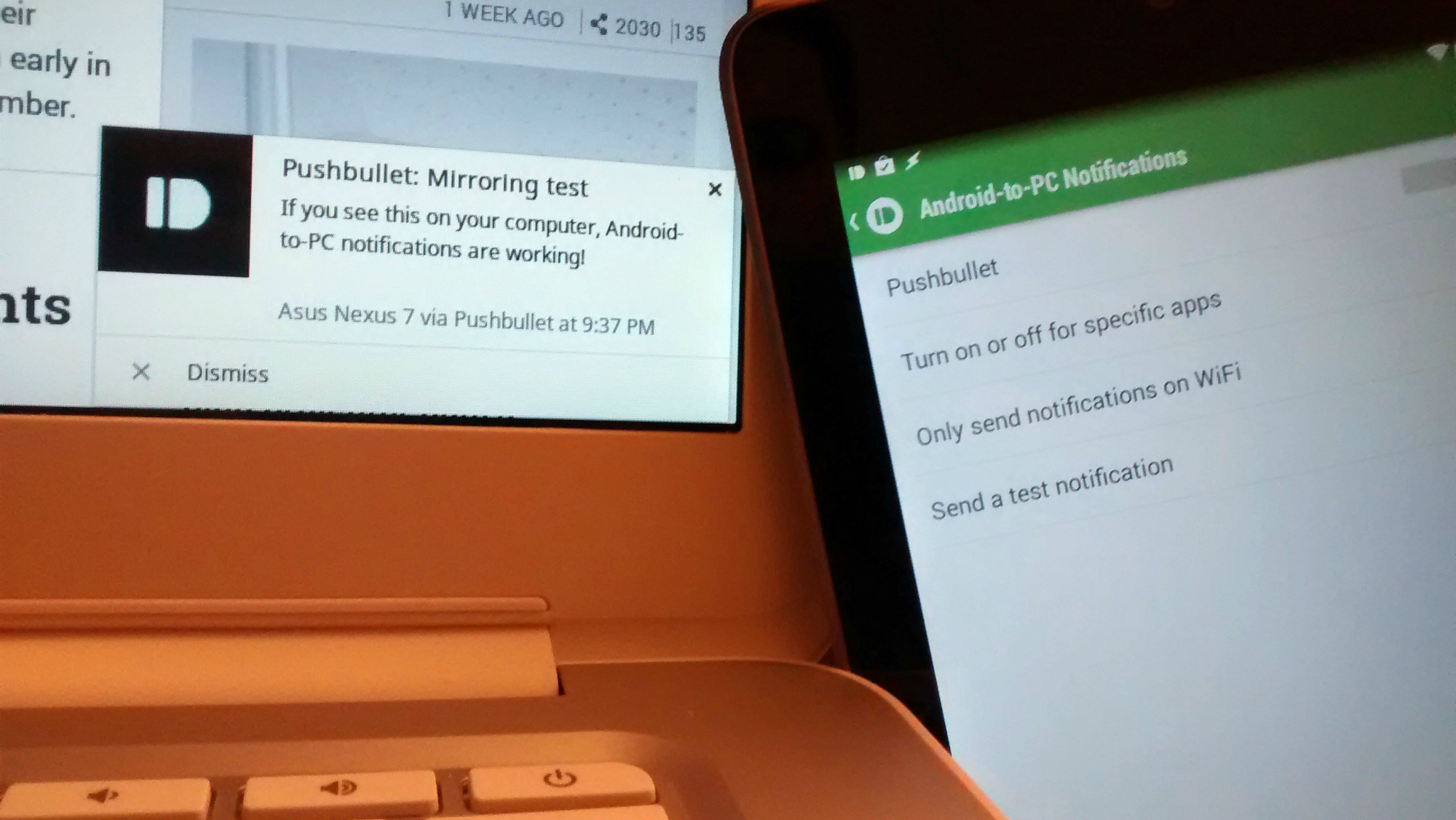
Other Options to Get Notifications on Desktop Computer from Phone
Another third-party app that might come handy in addition to the Pushbullet app is the MightyText app. This app allows the users to send SMS messages straight from the browser itself. However, the only restriction with the MightyText app is that it is available only for the Android device as of now. It comes with additional features like video & photo syncing and so more. Therefore, if you are OS specific, then you can try using MightyText as well.
Amongst all the current apps and the in the anticipation of future apps, the Pushbullet remains as the sole comprehensive cross-platform solution that is currently available. You can use this high-tech app to get notifications from any phone on any computer with much ease. With the other third-party apps floating around in the technology market, the app developers of Microsoft, Android as well as Apple have promised added support for the ease of getting notifications from any smartphone model over any laptop or desktop system. Never miss any important notification with the help of Pushbullet!
Read also- Tips How To Protect Privacy On iPhone iOS 10