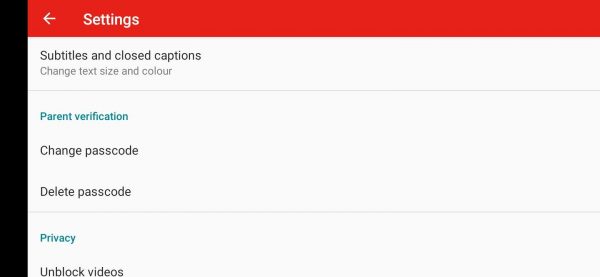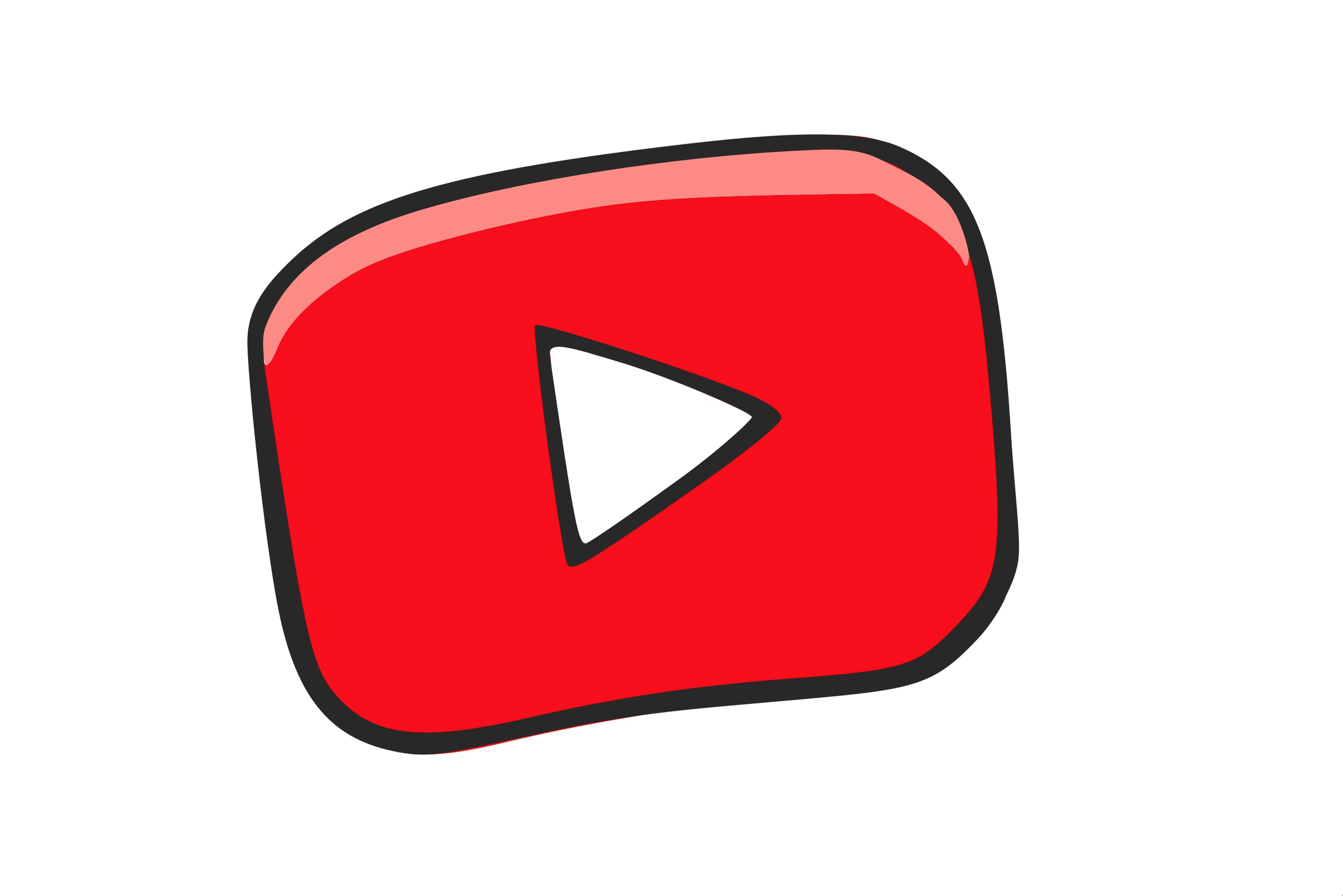YouTube Kids comes with a set of parental control options that allow parents to protect their kids as best as possible. While you can set up kids profiles using your Google Account, you can also add your passcode and you can do that using a browser or using the app. In this article, we are going to show you the steps for both, browser and app. Without further ado, let’s see how to add a custom passcode to YouTube Kids.
How to add a custom passcode to YouTube kids
You can set up a custom passcode using the browser on your PC, but you can also do it using the YouTube Kids app on your Android or iOS device. Steps for browser and for the app are listed below, so pick the one that you find suitable.
Browser
To add a passcode to your browser, follow the steps below:
- Open a browser of your choice and go to YouTube Kids
- Make sure you are logged in with a parent’s account
- Click on the lock icon in the top-right corner of the screen
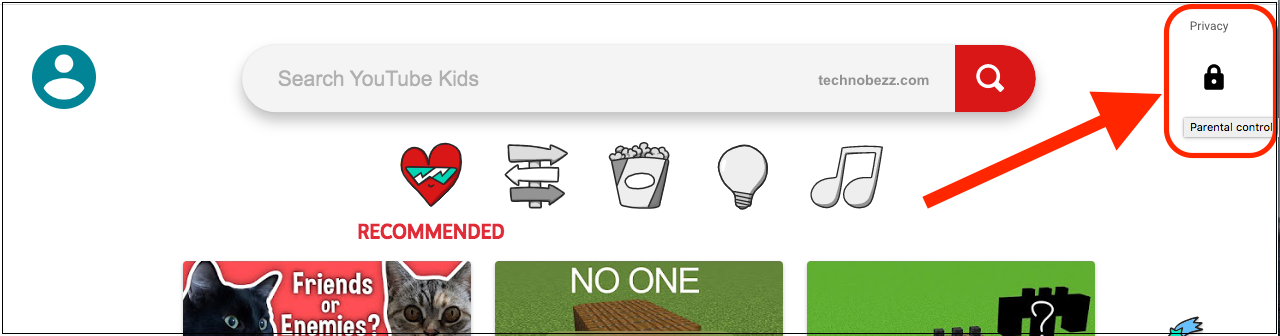
- Next, click on Set my own passcode
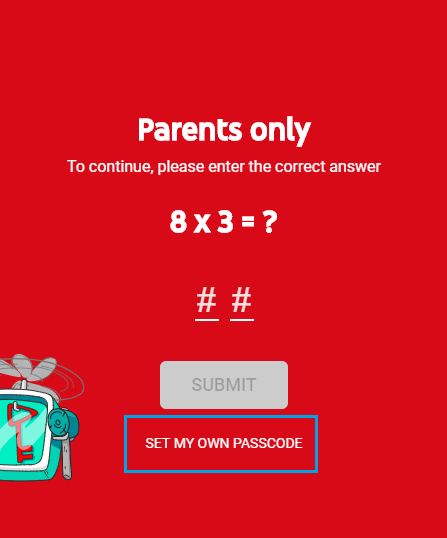
- Provide the correct answer and click Submit
- On the next screen, enter a 4-digit passcode and click Submit
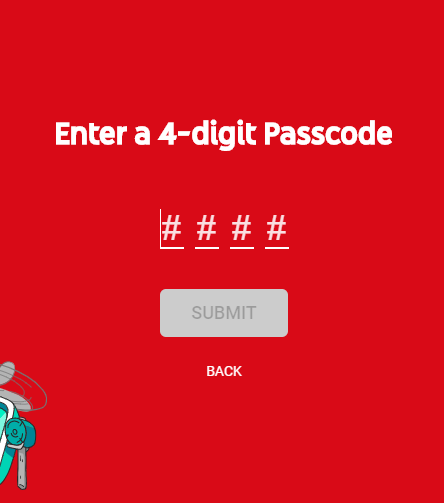
- Confirm your passcode and click Submit
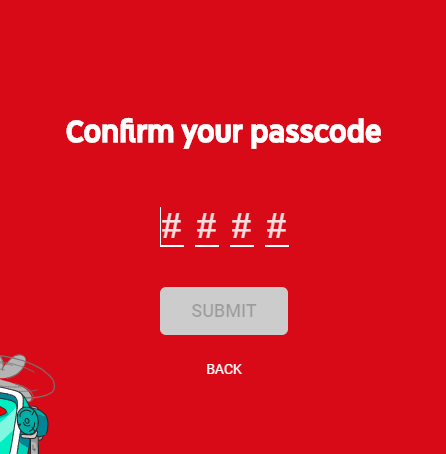
You are done. The passcode has been set. You can change the passcode anytime and you can delete it. To do that, click on the lock icon in the top-right, enter the passcode, and click Submit. In Settings, scroll down and click on Change your passcode. You can add a new passcode or delete the one you have set before.
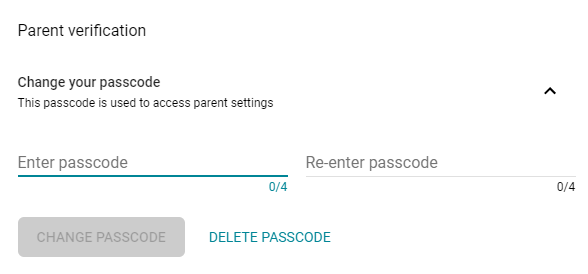
App
If you are using the YouTube Kids app, follow the steps below:
- Open the app on your Android or iOS device
- Next, tap on the lock icon
- Tap Set My Own Passcode, provide the correct answer, and then tap Submit.
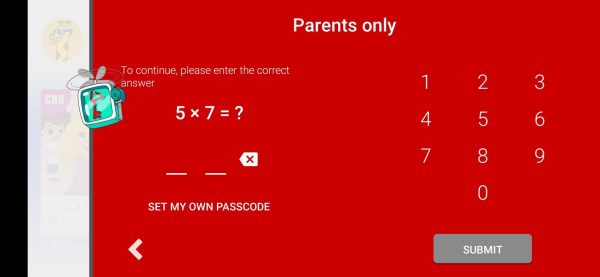
- Enter a 4-digit passcode
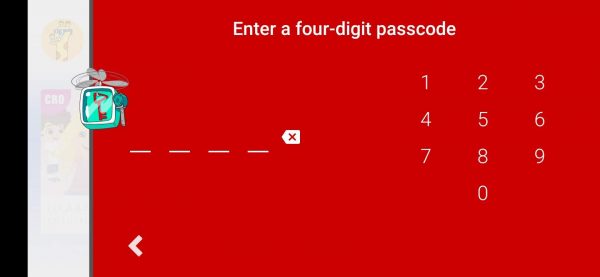
- On the next screen, confirm your 4-digit passcode
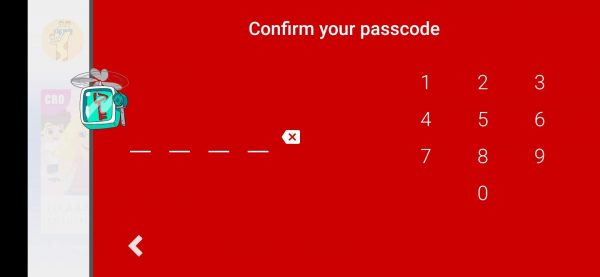
The passcode has been set. You can change it or delete it later. To do that, tap on the lock icon in the top-right, enter your passcode, and then tap on Settings. Scroll down and then choose the option you want – to change that passcode or to delete it.