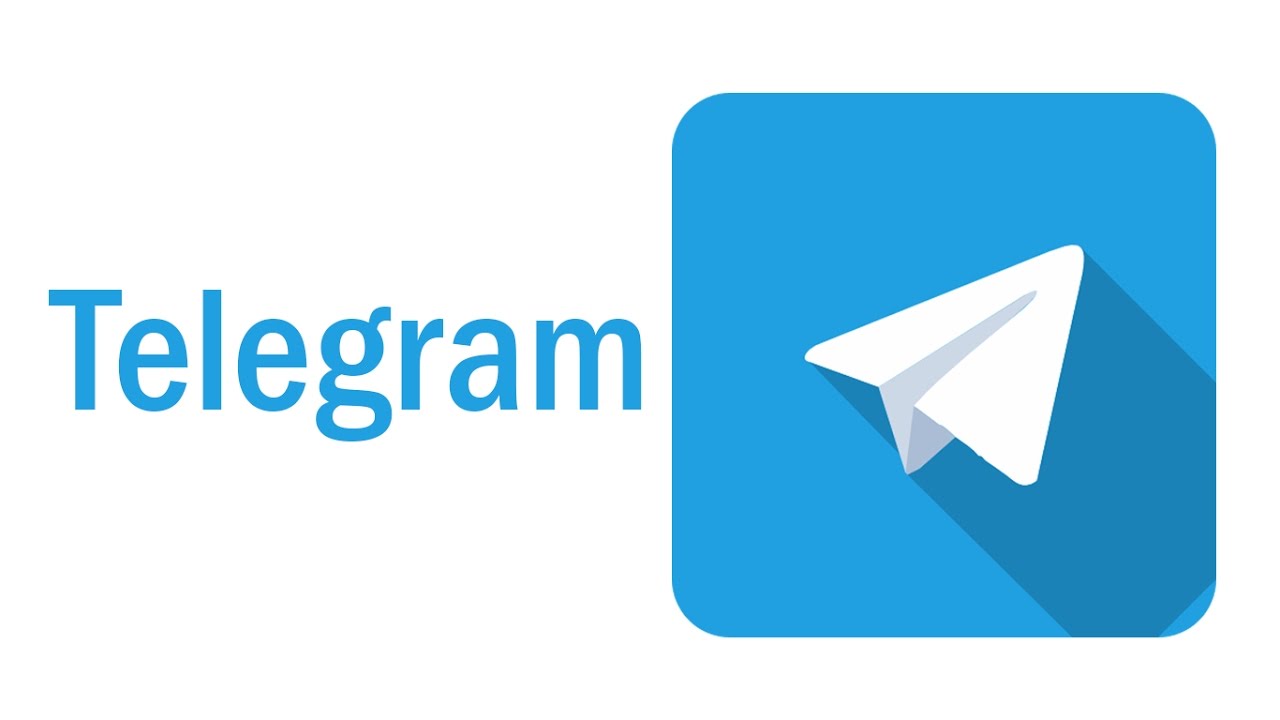Blocking someone prevents them from calling or sending you anything. We cannot see any information, such as when you were last seen on Telegram. Also, you will not be able to see their profile icon (also called an "avatar"). This article will guide you on how to block and unblock someone. Since Telegram is available on the app and desktop/laptop, the article will show you the steps on both platforms.
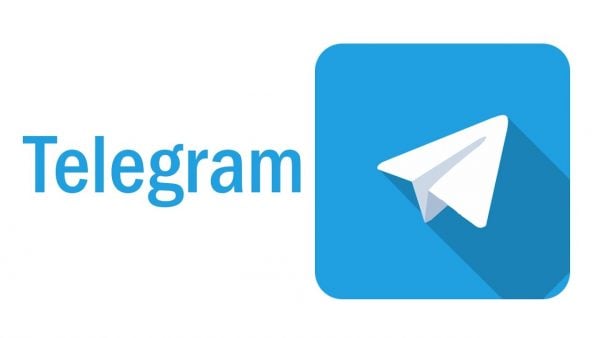
Why block/unblock anyone?
Some are worth blocking if they:
- Send inappropriate texts, images, or videos to you. This could be sexually-suggestive content or that which shows extreme violence, as long as you do find them displeasing.
- Insult yourself in a manner that can be called cyberbullying.
On the flip side, someone is worth unblocking if they apologize through other platforms for having showcased inappropriate behavior.
Regardless of the reasons mentioned above, a user is entirely responsible for knowing whether or not they should block or unblock someone.
Blocking and Unblocking the app
These steps will work on Android, iPhone, and iPad:
- On your phone’s home screen, tap the Telegram icon to launch the app.
- Log in with your phone number if you need to. Once that is done, the app should open. Tap on the menu (a three-line icon) in the upper left corner and select Contacts. It will display a list of all your contacts who have Telegram accounts.
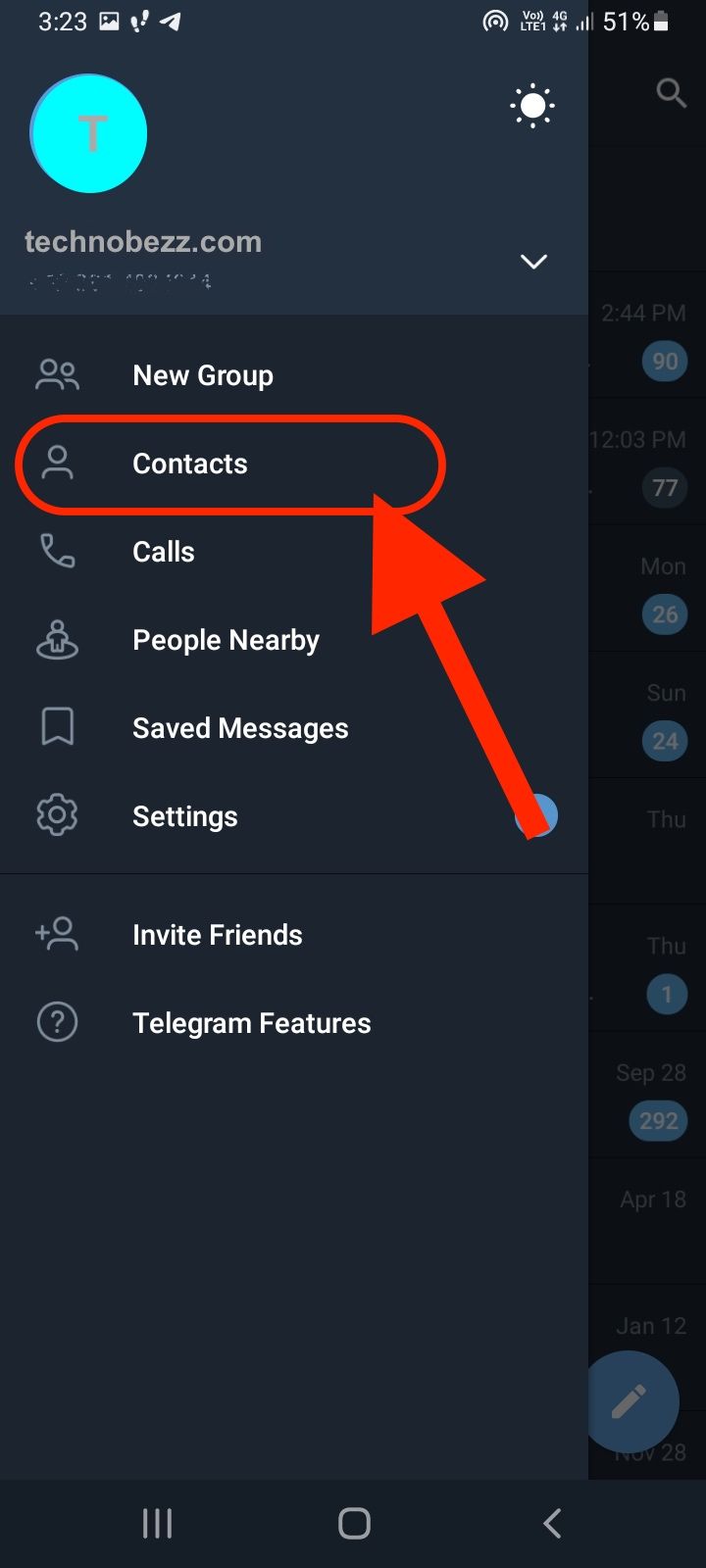
- Now, scroll to the contact you want to block. If you have multiple contacts, tap on the magnifying glass icon in the top-right corner to search.
- Once you have found a contact of interest, tap on their name. A screen will open to show chats between the two of you. Tap on their profile picture or name at the top-center of the screen.

- Then, tap on the three vertical dots that appear on the top-right of the new screen.
- On the menu that shoots out, tap on "Block User." A dialog box will pop up asking you to verify if this is the user you want to block.
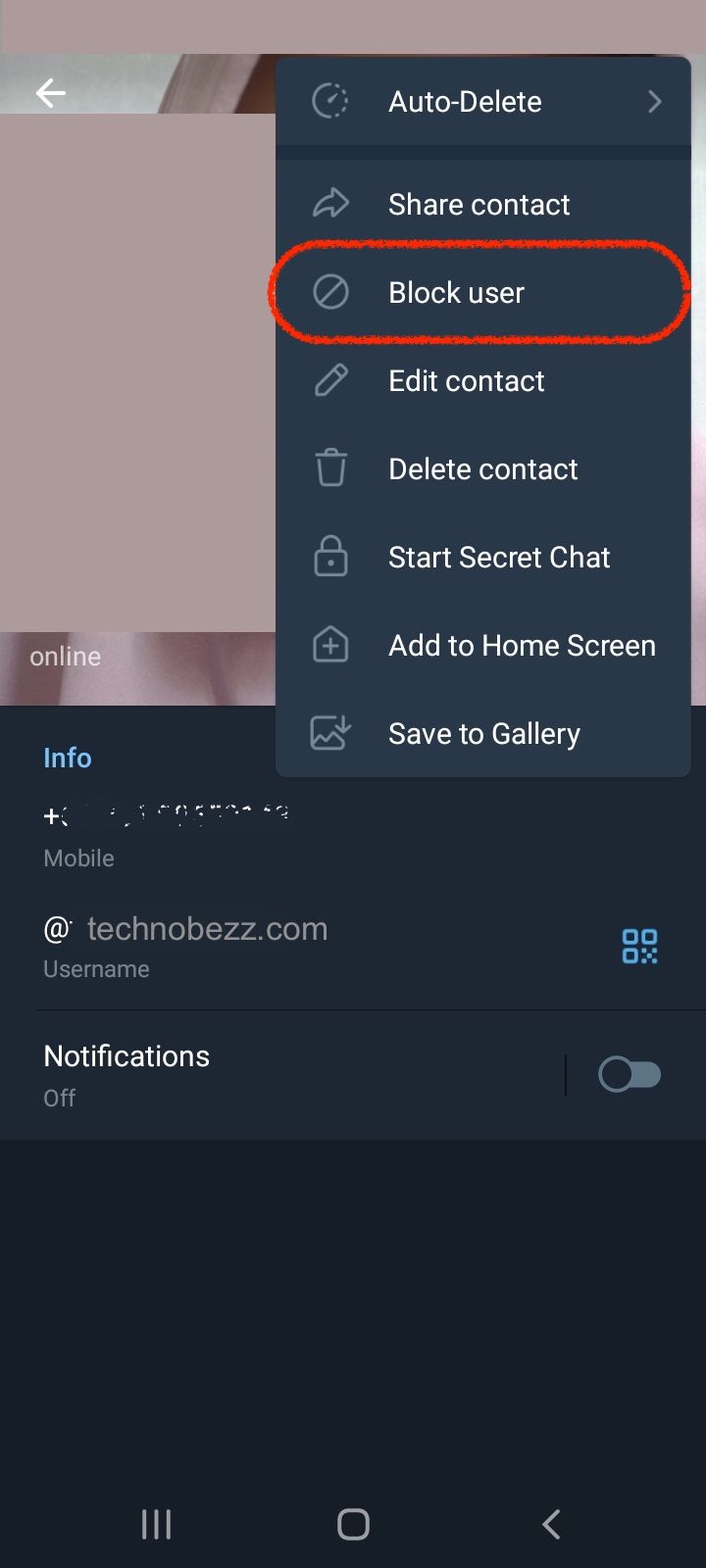
- If it's okay with you, tap on the red block button. Once you go back to the chat, you will see that you are unable to message them since the input box is now covered by an ‘Unblock’ button.
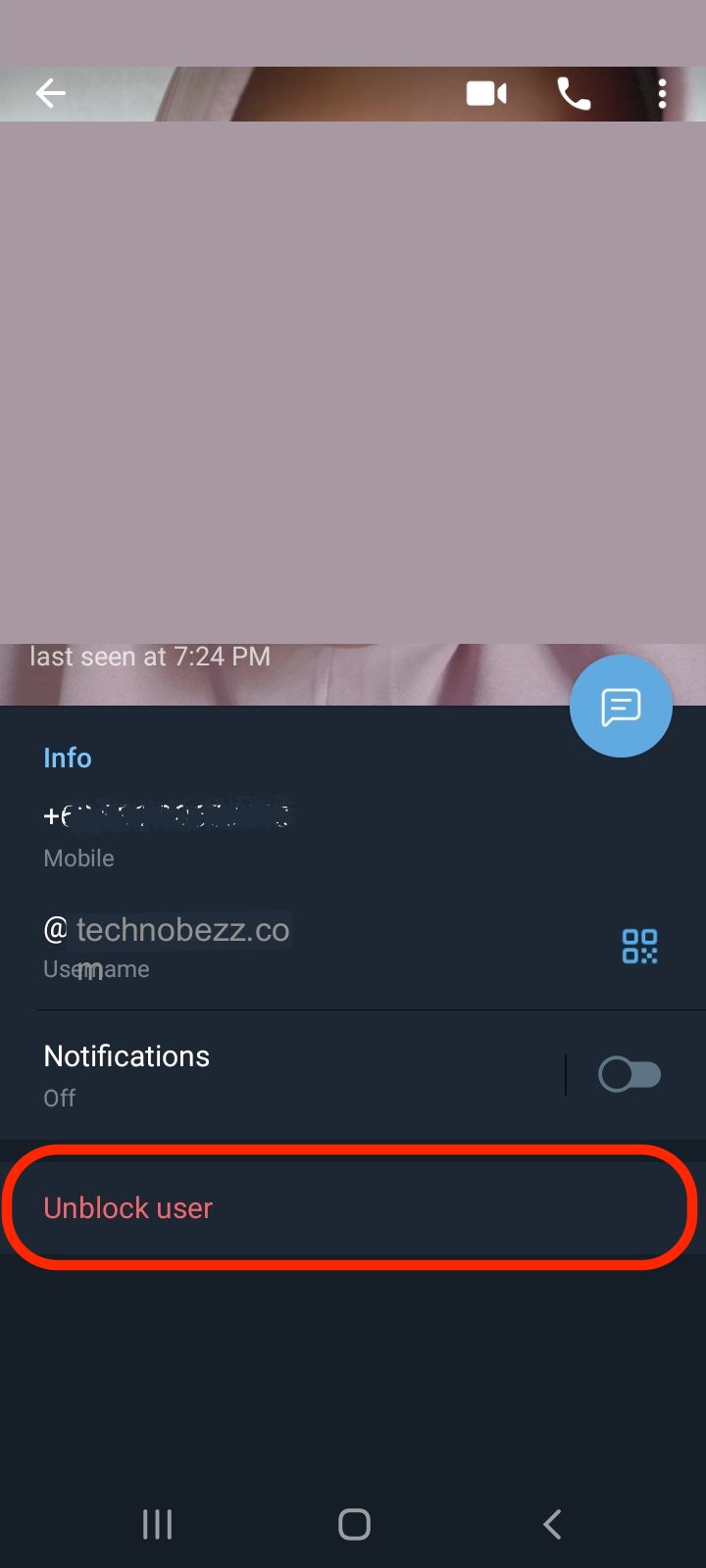
Unblocking is easier than blocking and activating instantly:
- Navigate to the blocker user (since they are still on your contact list). Tap on their name and tap on the ‘Unblock’ button at the bottom of the app’s screen when their chat appears.
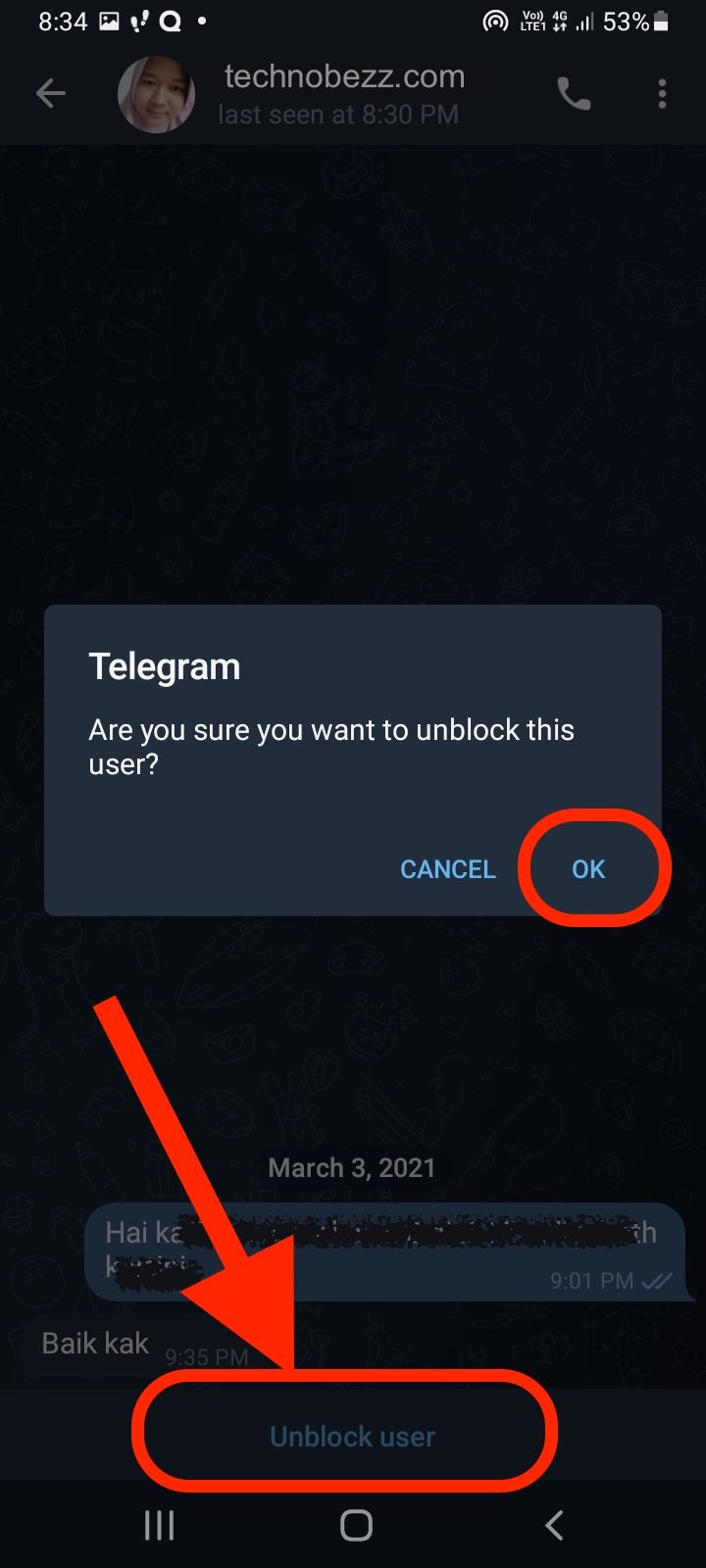
Blocking and Unblocking the web
To use Telegram on the web, you first need to download the desktop app from their website. Once this is done, add your number or scan the QR code using your phone.
- When the app opens, scroll down to the user.
- Click on their name. Their chat will become active on the left side of the app’s window.
- Just like on the app, click on the three vertical dots, ‘Block User’ and then ‘Block.'
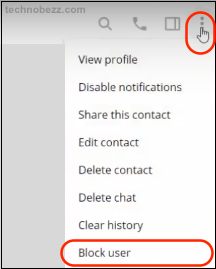
To unblock the user, click on the ‘Unblock’ button in the chatbox.