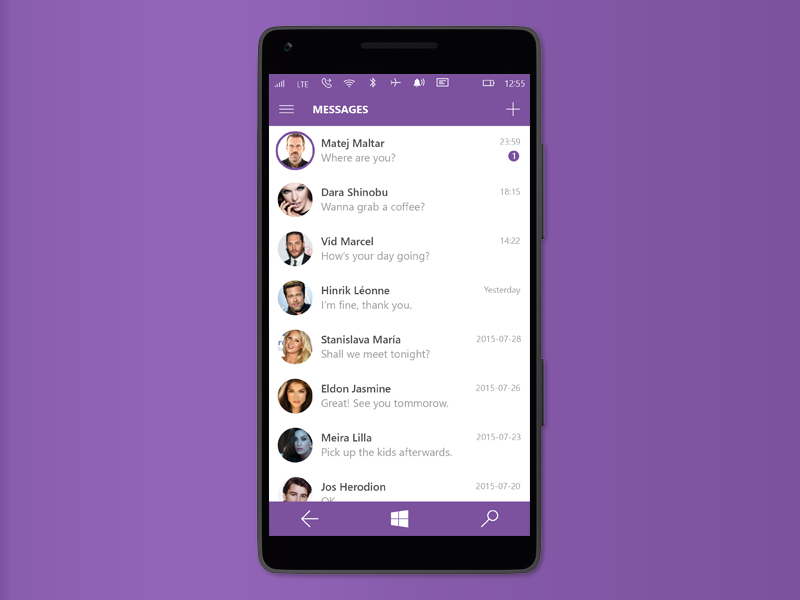If you have been using Viber for some time, perhaps you are bored with its design. There is a way to spice things up a bit, and you can do that by changing the theme and selecting black or dark blue. If you have tried that out already and are wondering if there is anything else you may need to change, the answer is yes. You can add some sort of special touch to each chatbox. This article will show you how to change your chat background on Viber.
How to change chat background on Viber
You can change the chat background for each contact separately, or you can go for the option to change it for all of the contacts. We are going to show you both.
To change the chat background for a single contact, follow the steps below:
- Open the chat with the contact you want
- Next, tap on the three dots in the top-right corner of the screen
- Now tap Chat info
- Click on Background
- You can select the background from the list, tap on the gallery icon in the top-right corner, and select an image from your phone’s gallery. You can also tap on the camera icon to take a photo and use it as a chat background.
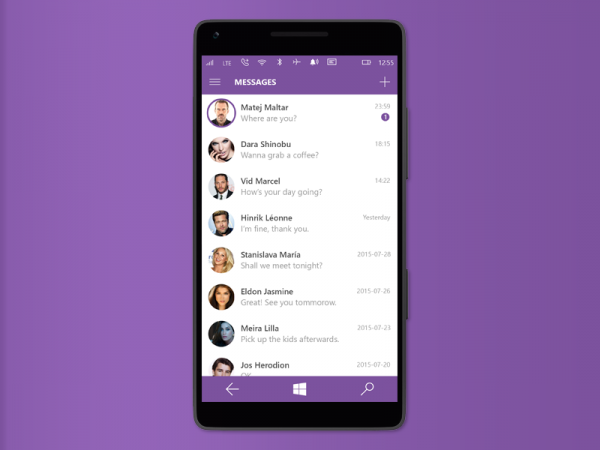
To change the chat background for all the contacts, follow these steps:
- Open Viber app
- Tap on “More” in the bottom-right corner of the app
- Next, tap Settings
- Tap Appearance
- Tap on Change default background
- Choose the background you want or click on the gallery icon to choose the photo from the phone’s gallery. If you want to take a photo and use it as a background, click on the camera icon.
This is how you can change the background. If you want to go back to the default background at some point, follow the steps we have shared here and select the default one.