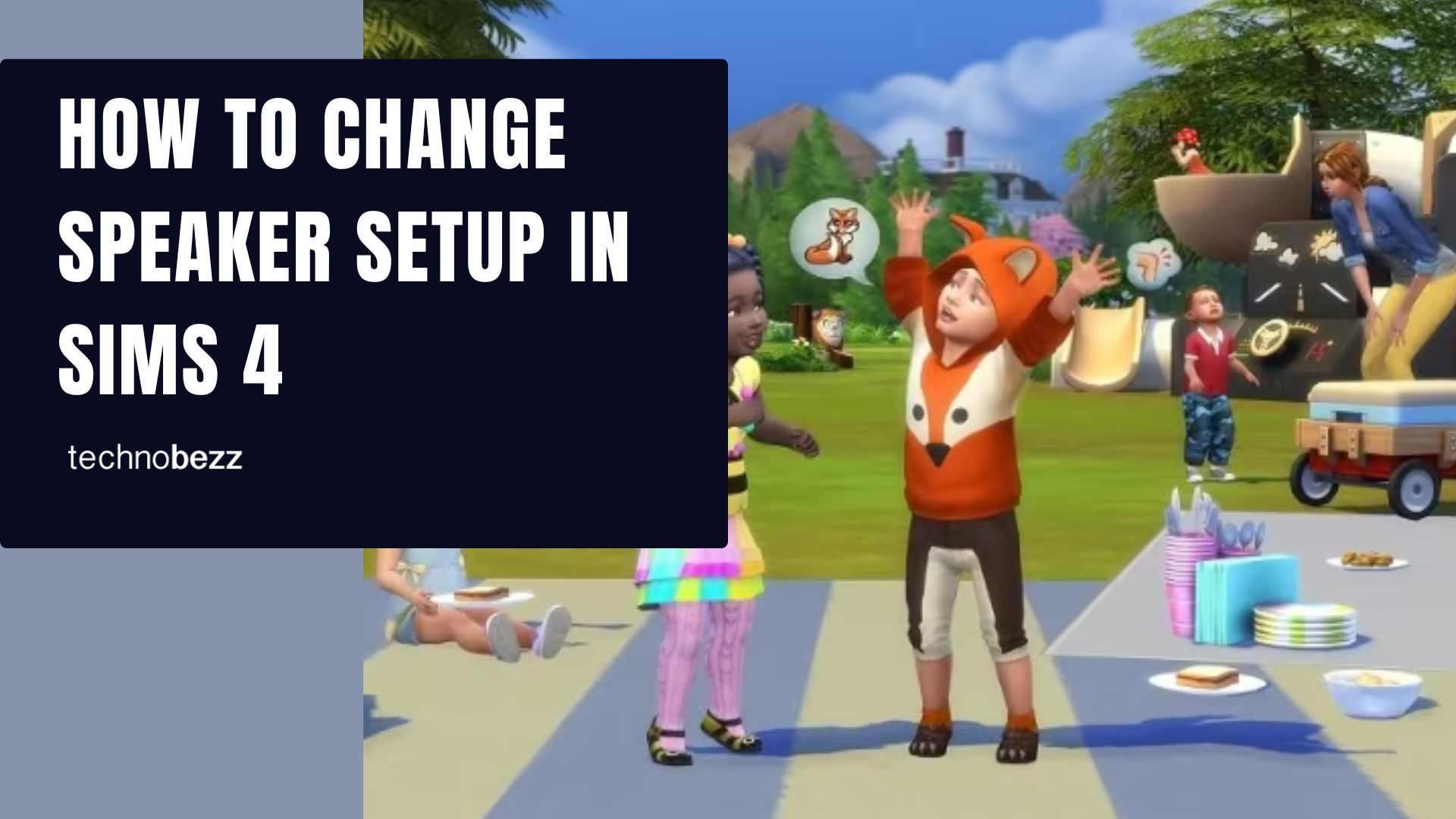When playing a game that is addictive as the Sims 4 is, you want everything to be just perfect, from graphics options to sound. The game has a set of possibilities, making specific changes to get the best possible experience.
Perhaps you have stereo speakers on your PC, but you plan to use your headphones for your next gaming session. To get the most out of the session, go to speaker setup settings and make specific changes.
While this may sound like a task that requires too much time or effort, it is the opposite. You will only need a couple of seconds. This article will show you how to change the Speaker setup in Sims 4.
How to change Speaker setup in Sims 4
To make the desired changes in the game, follow the steps below:
- When the game loads, or while playing the game (one of the households of your choice), click on the three dots in the top-right corner of the screen
- This will open the Menu.
- Choose “Game Options” and click on it.
- Next, click on Audio, located on the left side of the window.
- Find the option “Speaker setup” and click on it.
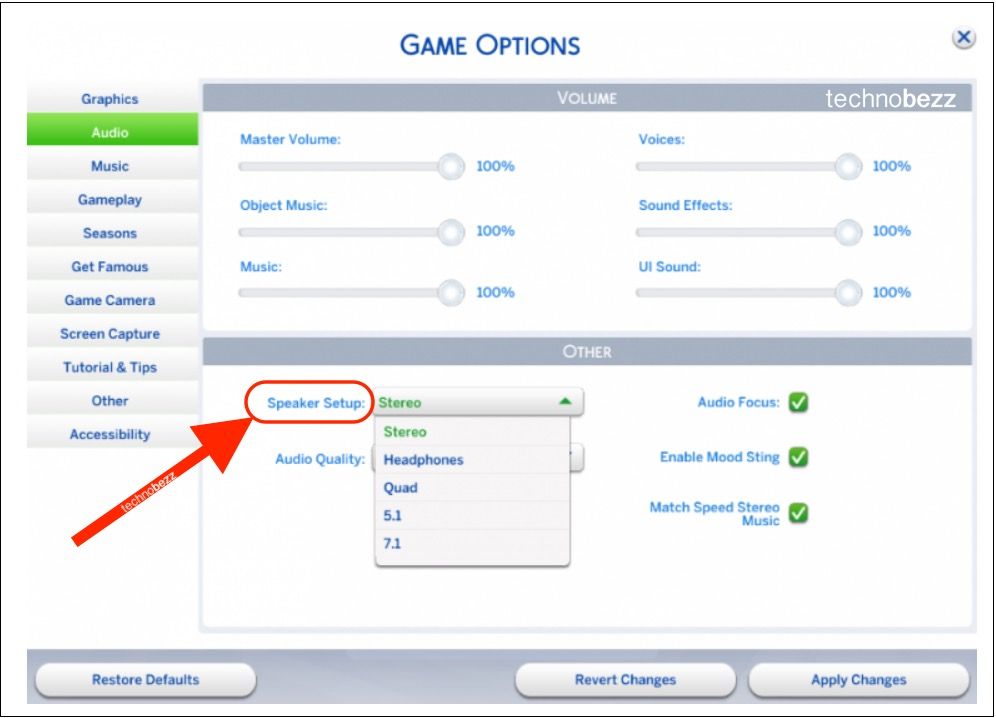
- You will see several options: Stereo, Headphones, Quad, 5.1, and 7.1.
- Choose the option that suits you the most.
- Once you are done, click Apply Changes at the top of the window.
That’s it. You have successfully changed the Speaker setup in the game. You can now go back to your game session and enjoy it to the fullest.