
Out of the box, most smartphones have English set as the default system language. The same goes for the Honor 20. If you just purchased and unpacked the phone, you'll see that the default language is English.
But if that isn't something you want, you can make adjustments and change the language. Don't worry; it's a simple task and if you want to know more, continue reading. This article will show you how to change the system language on Honor 20.

English is the world's most widely spoken language, but it doesn't mean that you like it to be the main language on your smartphone. Fortunately, you can make the required changes and you can choose another language as a system language. The steps for that are straightforward:
- Open the Settings app on your smartphone
- Scroll down and tap on System & Updates
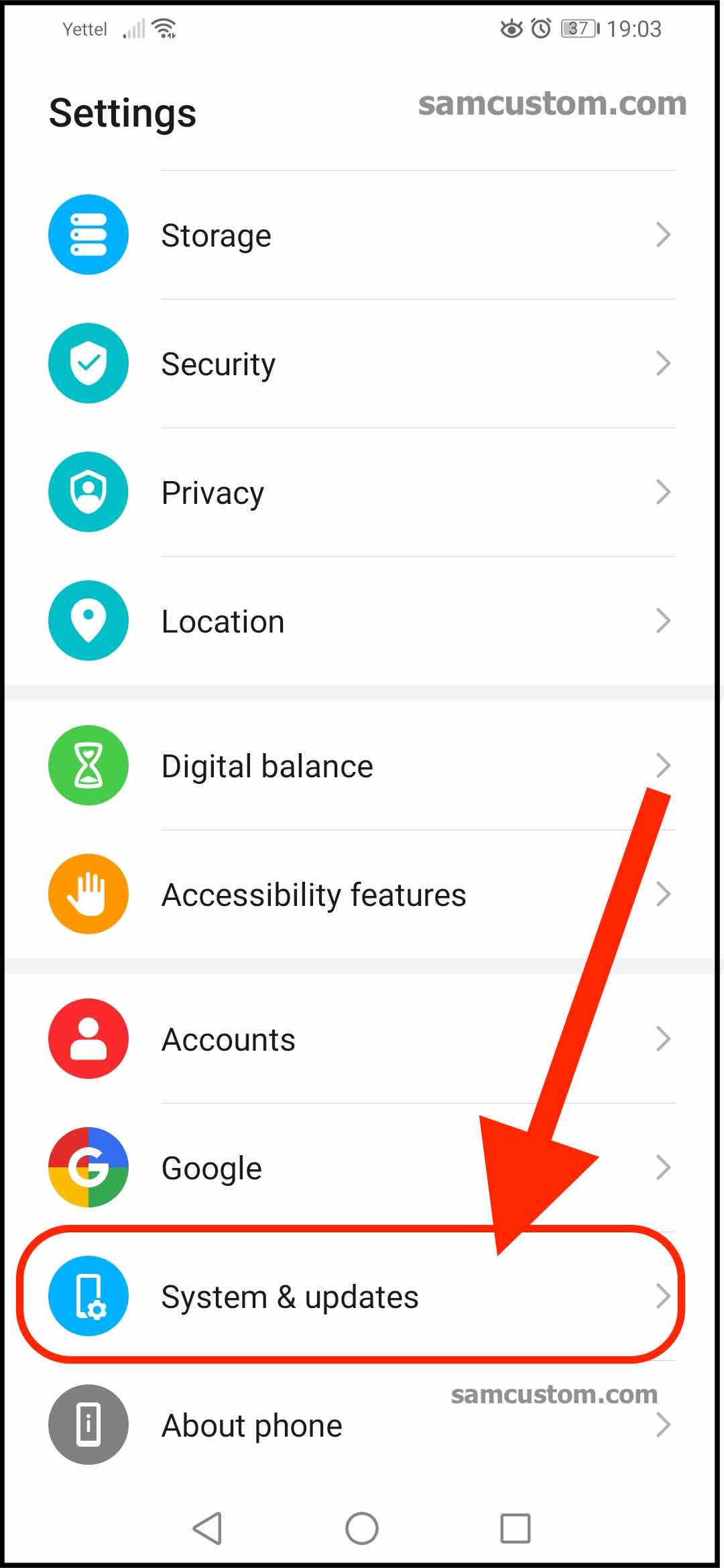
- Next, tap on Language & input
- Tap on language and region
- You will see that English is set as the default language
- To add another language, tap on Add Language
- Find the language you want on the list and tap on it
- It will show up below in English
- To select it as a system language, tap on it
- You can add other languages if you want and switch later
If you change your mind and want to delete the language you have added, go to Settings > System & Updates > Language & input > Language and region and tap on the three dots in the top-right corner of the screen. Next, tap Remove languages. A list of languages will show up, tap on the one you wish to remove, and then tap Remove at the bottom of the page. Tap OK. The language will be removed.
You can always make additional changes or add or remove languages; follow the same steps we have listed here.

