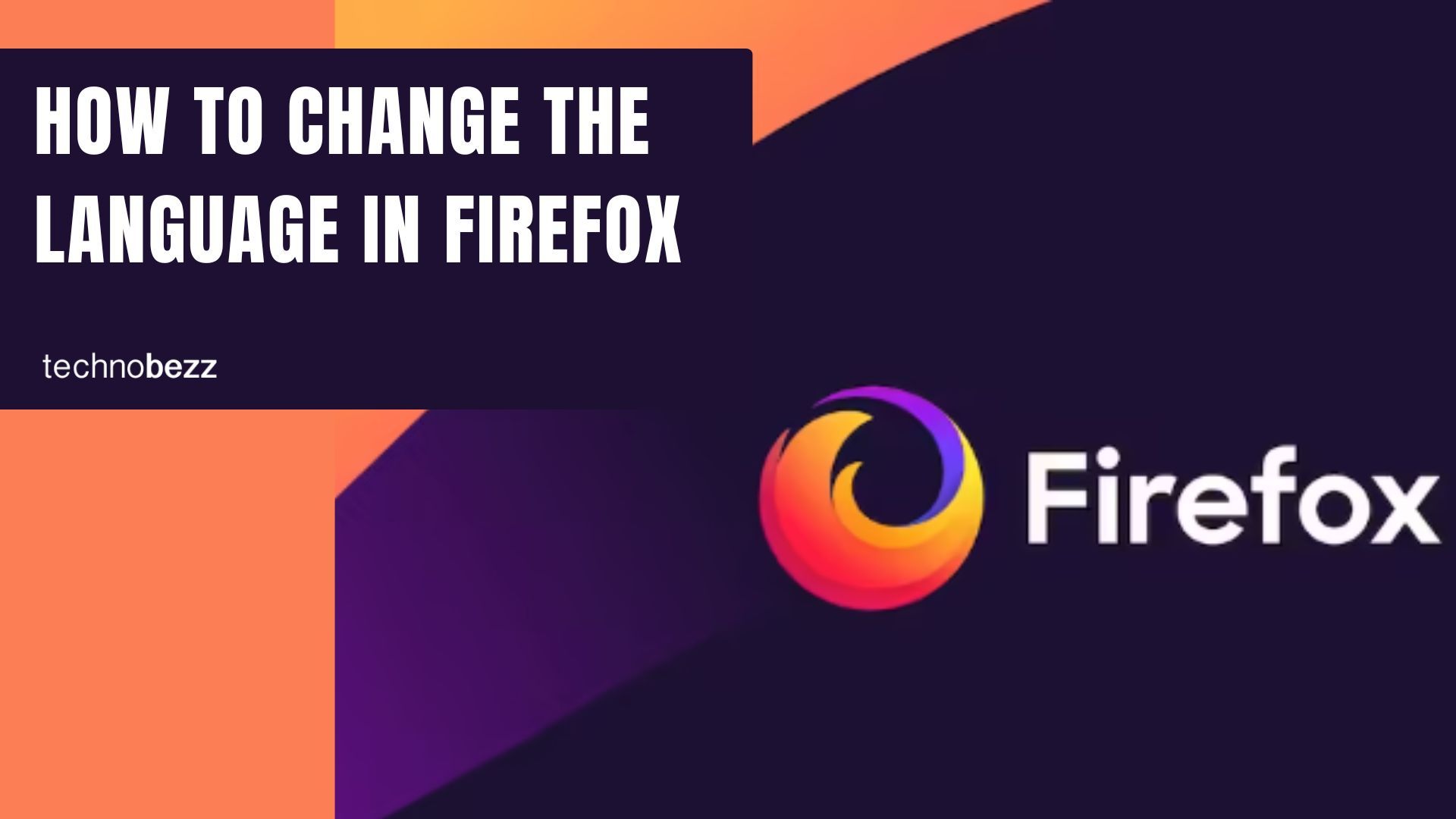If you have been using Chrome or Edge as your default browser and want to change, perhaps you should consider Firefox. This browser has been listed as one of the best for years and is worth trying.
It has many options and features that you can adjust to suit you and is focused on the users’ privacy. If this sounds good enough, try it out. Don’t worry – like most popular browsers, this one allows you to easily make changes to have the best experience using it. The default language is English, but if you want to switch to another one, you can do that, and we will show you the steps.
Let’s see how to change the language in Firefox.
See also: How to change the font in Firefox.
How to change the language in Firefox
Firefox allows you to choose the languages used to display menus in the browser, notifications, messages, and more. As we mentioned, English is set by default, but making changes is not as complicated as you think. Here is what you need to do:
- Open Firefox browser on your PC
- Next, click on the hamburger icon in the browser's top-right corner.
- From the drop-down menu, select Options
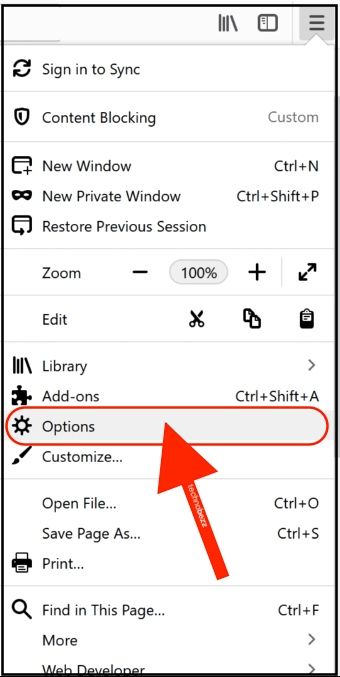
- Scroll down and find Languages
- Now click Choose
- Next, click on Select language to add
- Go through the list and find the language you want
- Click Add
- Once you add the language, click on the box “English.”
- You will see the language you just added to the list
- Click on it
- The language will change to the one you have selected.
That’s it. You have successfully changed the language in your browser.