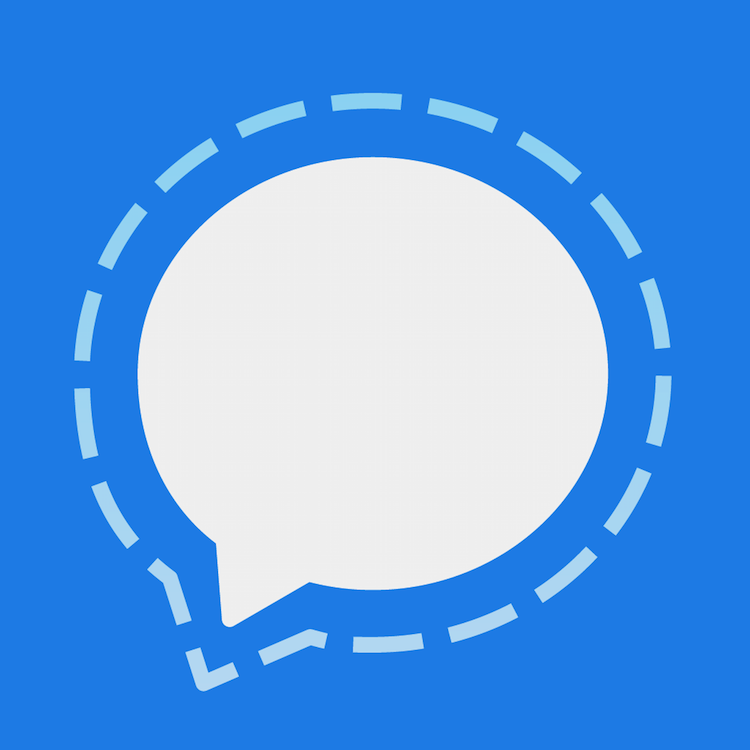Signal is an instant messaging app that is focused on the security and privacy of the users. It comes with all the features other instant messaging apps have. You can chat with your contacts, start an audio or video call, send images, videos, files, etc. It is very simple to use. Like many other apps, this one has the option that allows users to change the theme and you can switch between light and dark. Light is set as default, but if you want to change it, don’t worry, you can do it in seconds. We are going to share the steps. Let’s see how to change the theme on Signal.
See also: How to add or change your photo on Signal
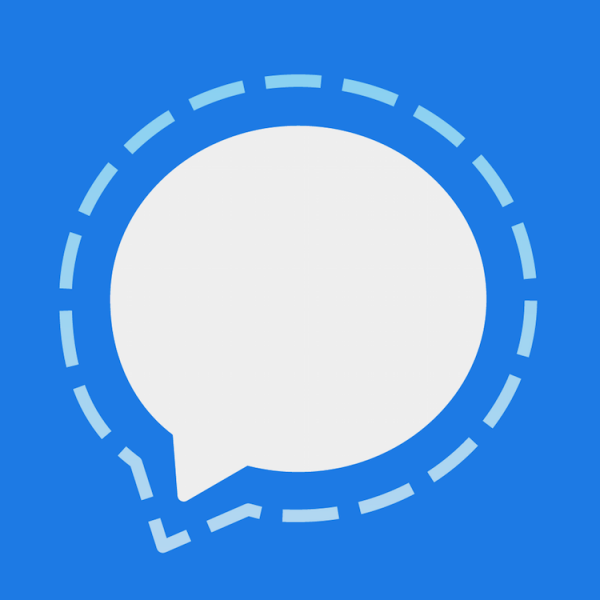
How to change the theme on Signal
As we said already, Signal is very easy to use. If you find Light theme boring, you can switch to dark and try it out. This requires just a few taps. Here is how you can change the theme:
- Open Singal app on your iOS or your Android device
- Next, tap on three dots located in the top-right corner of the app
- When the drop-down menu shows up, tap Settings
- Next, tap Appearance
- Tap Theme
- A menu will show up, and there you can switch to the theme you want. There is Light, Dark, and System default. The third option means the app will follow the theme that is set as a theme on your entire system. For instance, if you are using Android 10 and if you have enabled dark mode on it, Signal will follow it. In the future, if you change the Android theme back to Light, Signal will automatically change its theme as well.
That’s it. As you can see, changing the theme on Signal is very simple, so just follow the steps we have shared above and make adjustments according to your preferences.