
Like most parts of any electronic device, the battery eventually wears out over time due to constant use and charging. The iPhone currently has its own integrated Battery Health Tool, but Apple hasn't extended the same feature to the iPad.
Most recently released iOS devices will go an entire day if they are fully charged, especially if they're new. But as these devices get older and their batteries are charged daily, they gradually depreciate in quality.
Because of this, it's essential to keep track of your iPad's battery life at all times, as well as learn how to check on the battery health of your iPad. This can be done using the three desktop applications discussed below.
1. iMAZING – for Windows and macOS
This computer software can be downloaded on both your Mac and Windows computers. Once you've downloaded the app, open it and sync it to your iPad tablet.
- On the sidebar, click on the iPad icon.
- Then at the bottom right of the software's window, you'll spot a battery symbol. The Current Charge of your iPad will be on display.
- Next, click on that battery icon to display the iMazing's information table. You'll spot your Current Charge percentage at the top, and right beneath that, you'll see the health status of your iPad's battery in percentage.
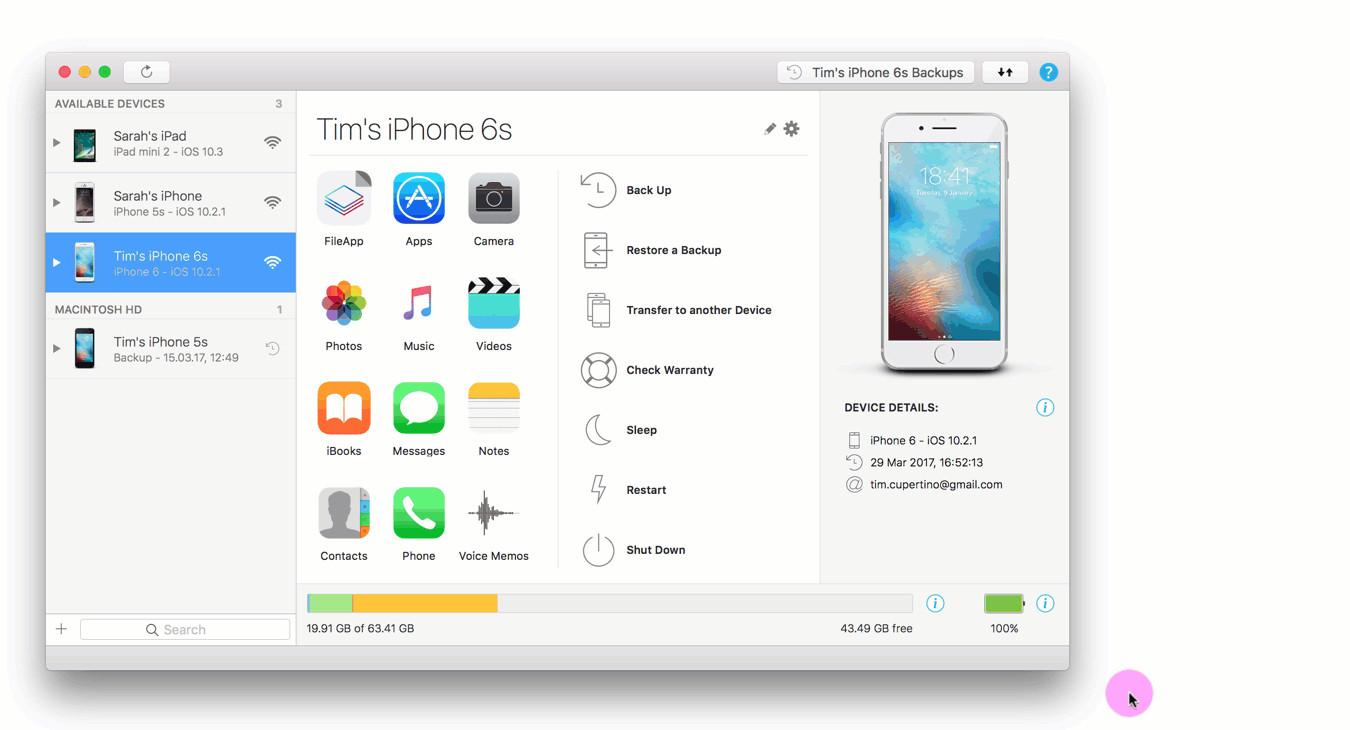
Below is the guide on your battery's health status, depending on how it reads on the software.
- So, suppose the percentage displayed in the bigger font beneath your Current Charge is 100%. In that case, your battery's health status is 'Excellent.' Consequently, your battery can be charged to full capacity. The diagnosis on the app will read: 'Your battery health is Excellent.'
- If the percentage reads between 85-95%, the health status is 'Good.' Diagnosis will read: 'Your battery life is good.'
- 70-84% means it's 'Average.'
- And any number less than 70% means that your battery has a 'Poor' health status, and you should probably start planning for a new iPad.
2. coconutBattery – for MacOS
This software is only compatible with the Mac operating system. Once you've downloaded it, connect your iPad to your Mac. Finally, launch the software to display a table of information about your battery.
It'll give you details like Full Charge capacity (reveals the current charge capacity) and Design Capacity (battery's original capacity) – the higher the difference between the two, the more worn out your battery is.
Right below Design Capacity is the percentage figure. If this figure falls below 80%, start planning for a new iPad. This means that the battery is nearing its end.
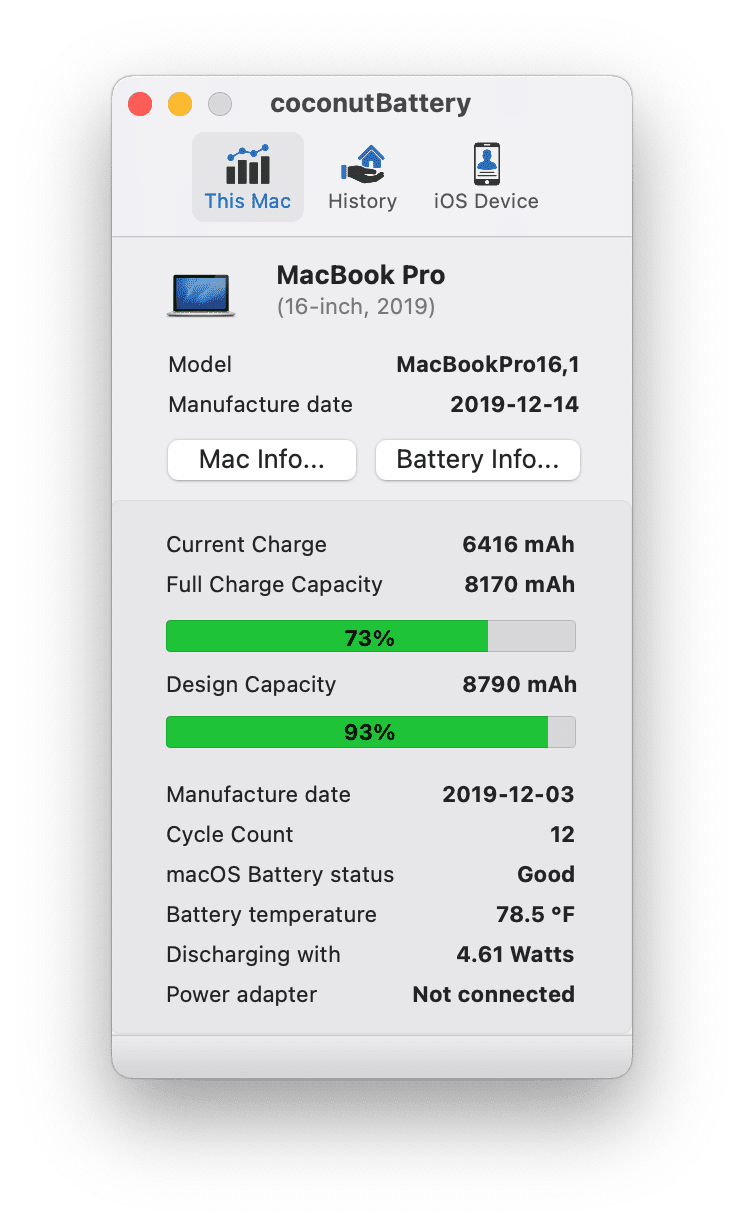
You will also get a figure showing the number of charge cycles your iPad has been through. Apple, the iPad's manufacturer, puts the maximum number of charge cycles at 1000. After that, it's time to say goodbye.
3. 3UTOOLS – for Windows
Upon installing the app, sync your PC to your iPad and select 'Details' adjacent to Battery Life. These details include figures like Design Capacity (battery's original capacity), Charge Times, and Temperature.
This app suffers the misfortune of being sluggish, so it's only recommended if iMazing fails to perform on your computer.
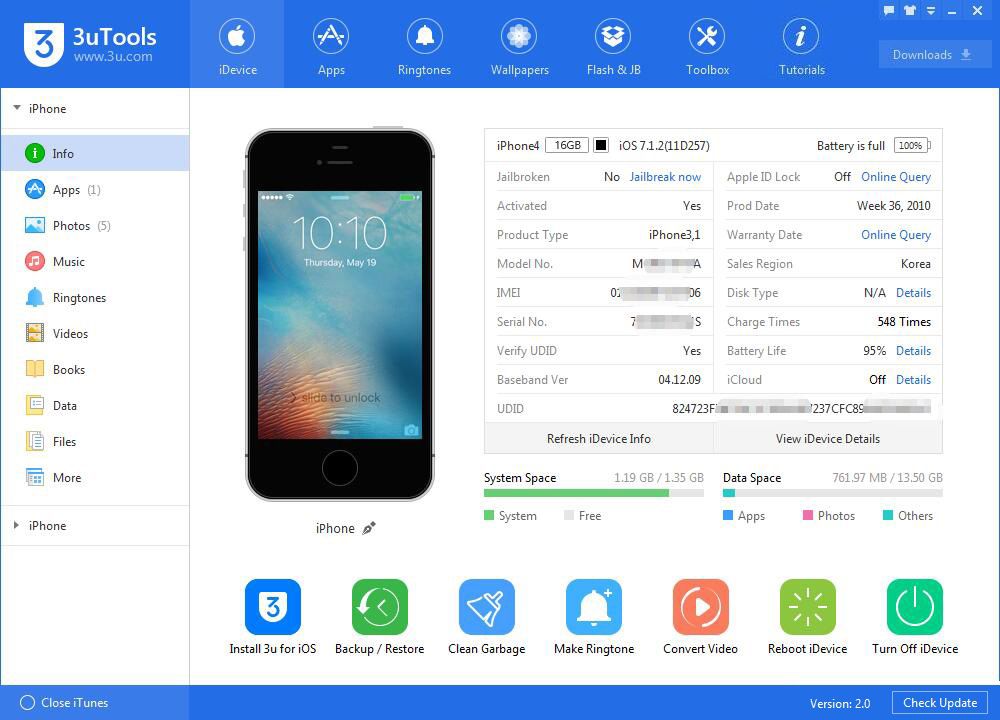
By using these innovative and informative applications, iPad users have been able to get around the challenge of not having inbuilt settings to check on the health status of their iPads. These apps are free to download and can easily prevent mishaps like overheating and the sudden death of your iPads, especially if they hold vital information.

