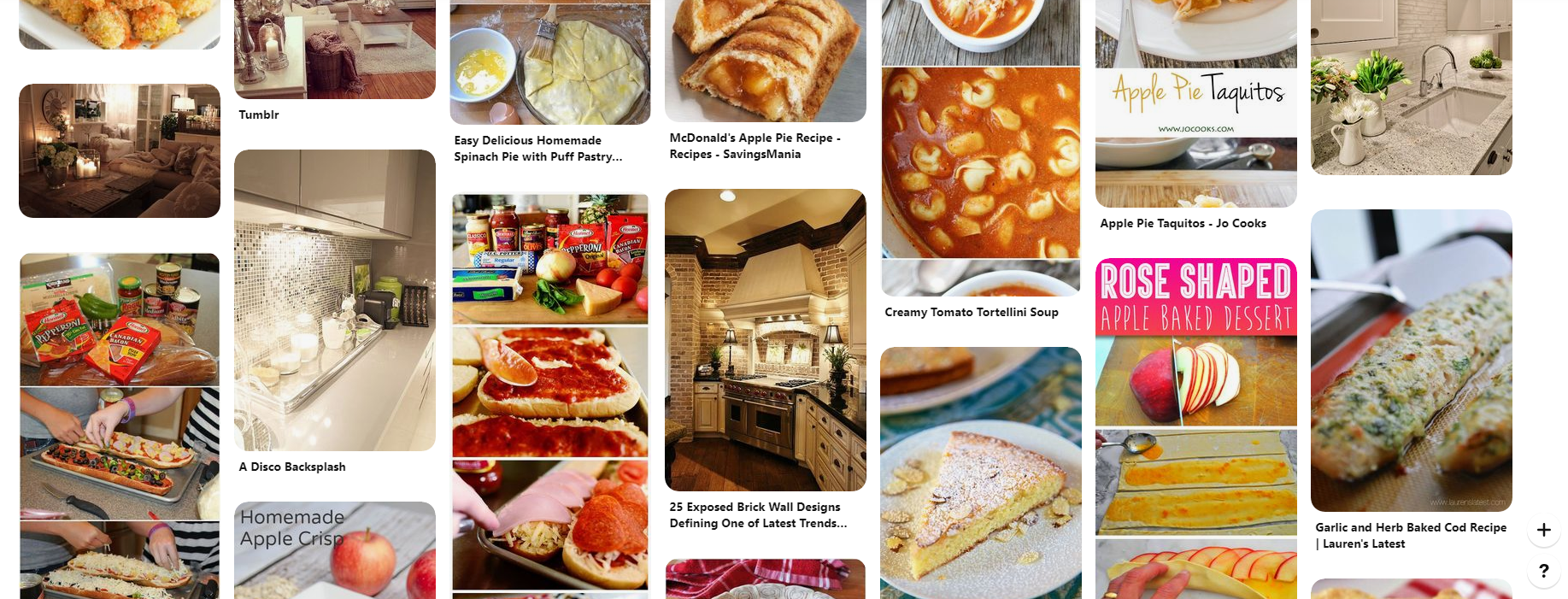When it comes to Pinterest, we can say the main part of it is the pin. The pin is usually a photo or a video. So, let’s say you found a recipe you want to try out. You can save that pin and place it in a board, or simply leave it as a pin. You can find all your pins in a dedicated section. There is an option that allows you to edit them, and you can also delete the pins if you don’t need them any longer. If you are wondering how to delete pins on Pinterest, but you are not sure what are the steps for that, keep reading. We are going to share a quick guide for you to follow.
See also: How to edit boards on Pinterest
How to delete pins on Pinterest
Many Pinterest users tend to save a lot of pins, and after a while, you can have too many. Some of them might not be as interesting any longer, so you want to remove them now. Deleting pins is very simple. But, if you are new to this social network, you might need some help to find the options you are looking for. Follow the steps below:
- Open your browser, go to Pinterest and sign in
- Click on your profile photo
- Next, click on Pins
- Find the pin you want to delete and click on the pencil icon in the top-left corner of the pin
- Click Delete in the bottom-left corner
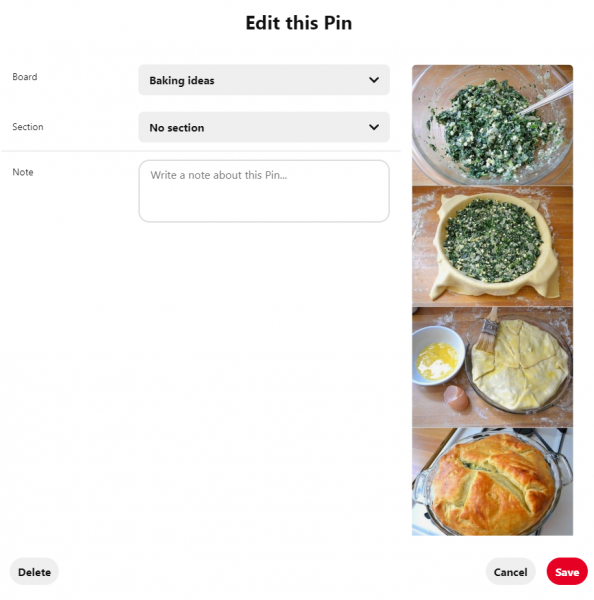
If you want to make changes using the app, follow the steps below:
- Open Pinterest app
- Next, tap on your image
- Tap Pins
- Find the pin you wish to delete and click on it
- Tap on three dots
- Next, tap on Edit pin
- Finally, tap Delete.
That’s it. We have shown you the steps on how to delete the pins. Now, if you feel like you have too many pins and want to get rid off some, follow this guide and delete the ones you no longer need.