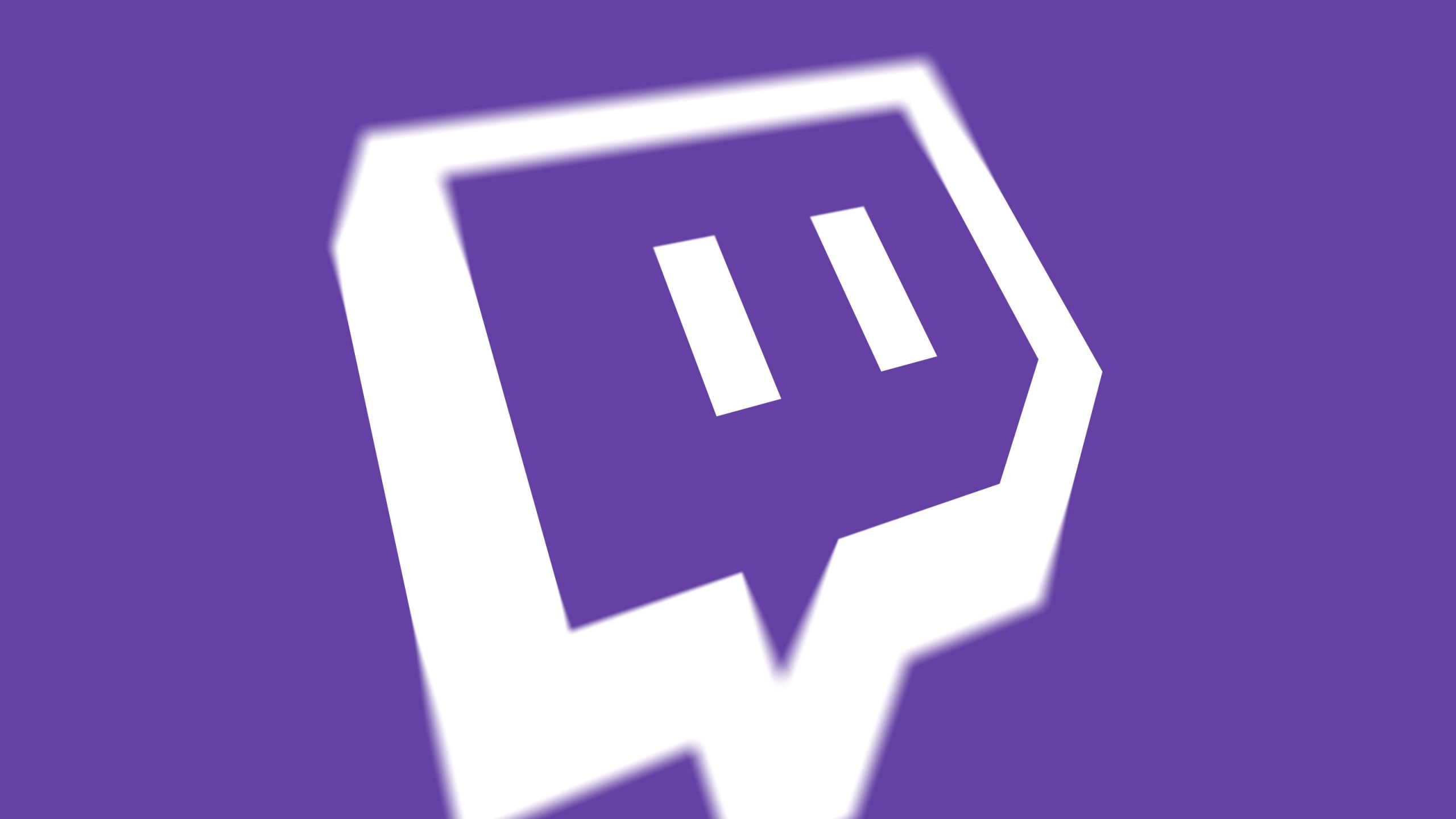If there is a discussion about games, streaming, and the Internet, Twitch is likely to be mentioned. Twitch is probably the greatest development in the world of live streaming. If your channel has many viewers, there is always that urge to go online and entertain. Twitch has that magnetic effect. Ask Twitchers; you’ll see.
Although Twitch is a source of so much joy, sometimes you may just want to delete your account. Whatever your reason, this article will show you how to delete your Twitch account.
Whatever could be your reason?
Here are some of the reasons that could be motivating you to opt out of Twitch:
- Finding out that Twitch takes too much of your time
- Being spammed or scammed by a bad-bad Twitcher (Twitch user, get it?)
- Just wanted to prune the account because you never used it.
Please know that Twitch does not offer the option for account deletion. Instead, it provides that users disable their accounts. Also, this cannot be done on the app (i.e., Android or iOS). Therefore, the steps to be shown are for use on a desktop or a laptop.
Deleting your Twitch account
- Click on your web browser and visit ‘Twitch.tv’.
- Enter your login credentials to gain access to your account.
- Once (2) is successful, you should be able to open it to your account’s home page. Noticeably, a live stream will start to show. It is one of Twitch’s promotional videos.
- Now, click on the screen's icon at the top right corner. It is the icon with your profile’s avatar.
- On the display menu, click the "Settings" option below the "Wallet" option. This should open the settings page (obviously). Also, it is set to open in the ‘Profile’ tab.
- On the ‘Profile’ tab, scroll down to the 'Disabling Your Twitch Account’ section. You will see that disabling your account will complete the deactivation of it.
- Click on the "Disable Account" hyperlink. You will be opened to the ‘Disable Account’ page.
- On that page, you will see Twitch’s apologetic message, We’re sorry to see you go Also, they informed you that disabling your account does not delete your user information and if there’s anything they can do, contact them at support@twitch.tv.
- Your username will be shown next to the Accounts to disable
- Although optional, type in the reason why you are disabling your account. This feedback helps Twitch improve its services.
- Once done, click on the purple ‘Disable’ button. A box will pop up and ask you to enter your password to continue (or is it finished?). This is usually for security reasons since someone may be trying to disable an account while the user is completely unaware.
- Once you key in your password, click on "Verify." A page showing the message, "Your account has been disabled."
Smooth and snap
Although you can’t delete your account, we can say that deactivating it is second to that. This will stop Twitch from sending you emails and push notifications. Once you deactivate your account, Twitch will send you an ‘It won’t be the same without your email.
Now, you can have more time for yourself and do your other non-Twitch things. If you ever change your mind and decide to pay attention to Twitch again, you can always log in with your details and reactivate your account.