
YouTube is the most popular video-sharing platform where you can find all kinds of content – from music videos to cute animals, jokes, and more. The platform has a bunch of useful features, and one of them is autoplay. When this option is enabled, the video that is suggested to play next will play next automatically as soon as the one you are currently watching ends. But, you may find this annoying and want to turn it off. Don’t worry, it super simple. Here, in this article, we are going to show you how to disable Autoplay on YouTube and how to do it using your browser or the app on your smartphone.
See also: How to send money in YouTube Super Chat
How to disable Autoplay on YouTube
Some people love watching videos on a PC, others on their phones or tablets, and some on both. You can disable autoplay on all these devices, and here is how.
On a PC
To turn off Autoplay on a PC, do the following:
- Open the browser of your choice, go to YouTube and make sure you are logged in to your Google Account
- Play any video
- On the right side of the screen, you will see suggested videos and you’ll notice autoplay option
- Click on the switch next to the option to disable it
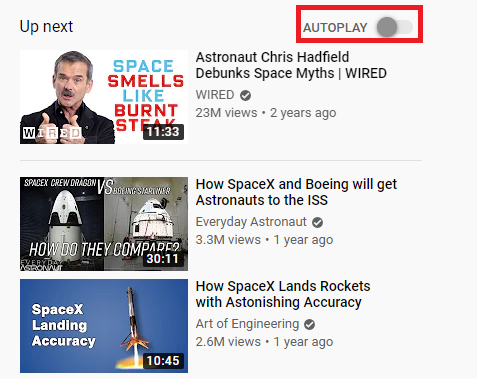
- Another way to disable autoplay is by clicking on the gear icon on the video
- Then click on the switch next to autoplay
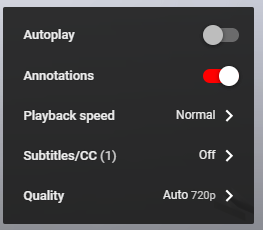
Using the YouTube app
If you want to disable autoplay using YouTube app, follow the steps below:
- Open YouTube app on your smartphone or tablet
- Next, play a video of your choice
- You will see the suggested video below the one that is currently playing and the Autoplay option
- Click on the switch to disable it
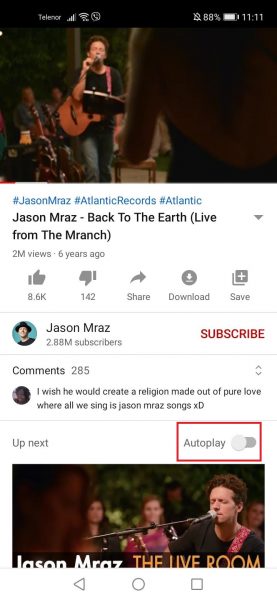
That’s it. You have successfully disabled Autoplay. You can enable it anytime by following the same steps and clicking/tapping on the switch.

