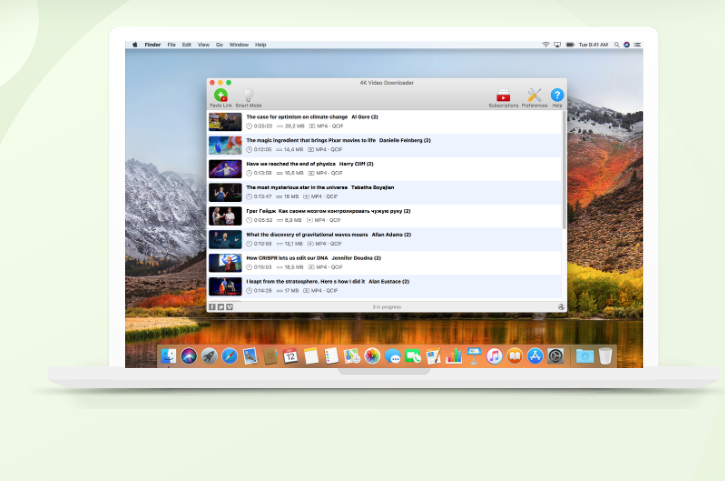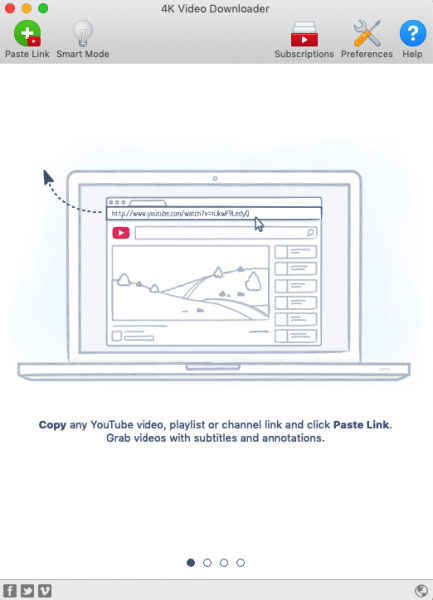YouTube is a place where you can find all kinds of videos from DIY videos to workout videos. Unlike Netflix or any other streaming service, YouTube lets you play the video for free as long as your device is connected to the Internet. If you run out of data plan or having Internet connection issues when you are watching a nice video, of course, that’s not fun at all. Like many other people, you may hope that there is a method to download video from YouTube. Therefore, you can watch it offline at any time.
How Much Data Does YouTube Use?
You may realize that your monthly data plan increased since you started watching YouTube frequently. Do you know how much data does YouTube use? To play a video with 480p, they suggest a bitrate range between 500 – 2000 kbps. Which means on average you need around 9.357 MB per minute and 562.5 MB per hour. The better video quality, the higher the data usage you need. To watch a 720p YouTube content per hour, you will need 1.24 GB to 1.86 GB. While for 1080p for one hour, around 2.03 GB to 3. 04 GB will be reduced from your data plan.
How To Download Video From YouTube For Free
Before we jump to the main topic, there is an important thing you should know. When it comes to downloading video, YouTube has its own terms of service. It may also apply to other video websites, like TikTok, Vimeo, DailyMotion, etc. Mostly, they allow you to share or embed the video, but not for downloading it without permission. Foremost, if you share the downloaded video to the other platforms or social media. You may get a warning as a consequence or worse, they may block your account.
Now, let’s start to download videos from YouTube for free for personal use. I promise this is going to be easy. You only need to do it in 3 simple steps. Here you go.
Step 1 – Download And Install 4K Video Downloader
You need to download and install the 4K Video Downloader app to your computer. It is a free app and available for Mac (macOS 10.13 and 10.14), Windows (7,8, and 10), and Ubuntu Linux. As its name suggests, the app allows you to download a video in 4K and even up to 8K resolution. 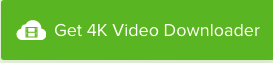
What makes the 4K Video Downloader worth trying is its extraordinary features that you may not find in other video downloaders. Once you install this app on your computer, you will get a bunch of useful features in one place.
- You will be able to download various kinds of videos, like 3D, 360° or virtual reality, video with subtitle or just extract the subtitle.
- The app lets you download the whole video from your favorite channel at one time.
- You can even download YouTube private content.
- When you find an embedded video from a website and don’t have any ideas on how to get it downloaded, you can rely on the 4K Video Downloader.
- It supports a wide range of video websites i.e YouTube, TikTok, Facebook, Vimeo, Likee, Flickr, DailyMotion, Twitch, SoundCloud, and Metacafe.
- The in-app Proxy setup can bypass geo-restrictions so you can watch videos that were blocked in your region.
Step 2 – Copy And Paste The URL
As you have the 4K Video Downloader installed on your computer, now you are ready to download videos from YouTube. First, launch the app on your computer. Then, find the content you wish to download and copy the link. Next, click the Paste Link button on the 4K Video Downloader app. On a popup window, select Download Clip if you only want to download one video.
Step 3 – Download Video From Youtube
After you click the Download Clip button, the 4K Video Downloader app will load the information of the content and another popup window will appear. Select the video format and quality. When everything is set up the way you want, click the Download button and let the downloading process to be done.
How To Download A Playlist From YouTube
You may have a bunch of video clips on a playlist you want to download, but downloading them one by one is not effective. Imagine if there are 20 videos on the playlist. With 4K Video Downloader, you can download playlist from YouTube at one time.
- Open the 4K Video Downloader app on your computer.
- Find a playlist on YouTube and copy the link.
- On the 4K Video Downloader app, click the Paste Link button.
- On a popup window, choose the Download Playlist instead of Download Clip.
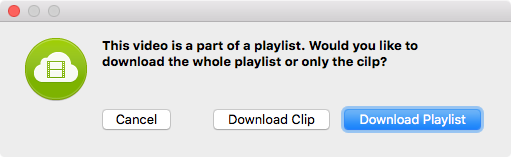
- Choose the format and quality of the video you want, and click the Download button.
You can also get the full playlist of a certain YouTube channel with one click. To do so, copy the channel link instead of a video link. However, upgrading to the Premium version is required to get the unlimited playlist download. There are two options they offer. A single Premium version of 4K Video Downloader which cost $15 for 3 computers (one-time payment), or bundle option for $25. What will you get by spending $25? You will not only get the 4K Video Downloader app but also the 4K Stogram for Instagram and the 4K YouTube to MP3.