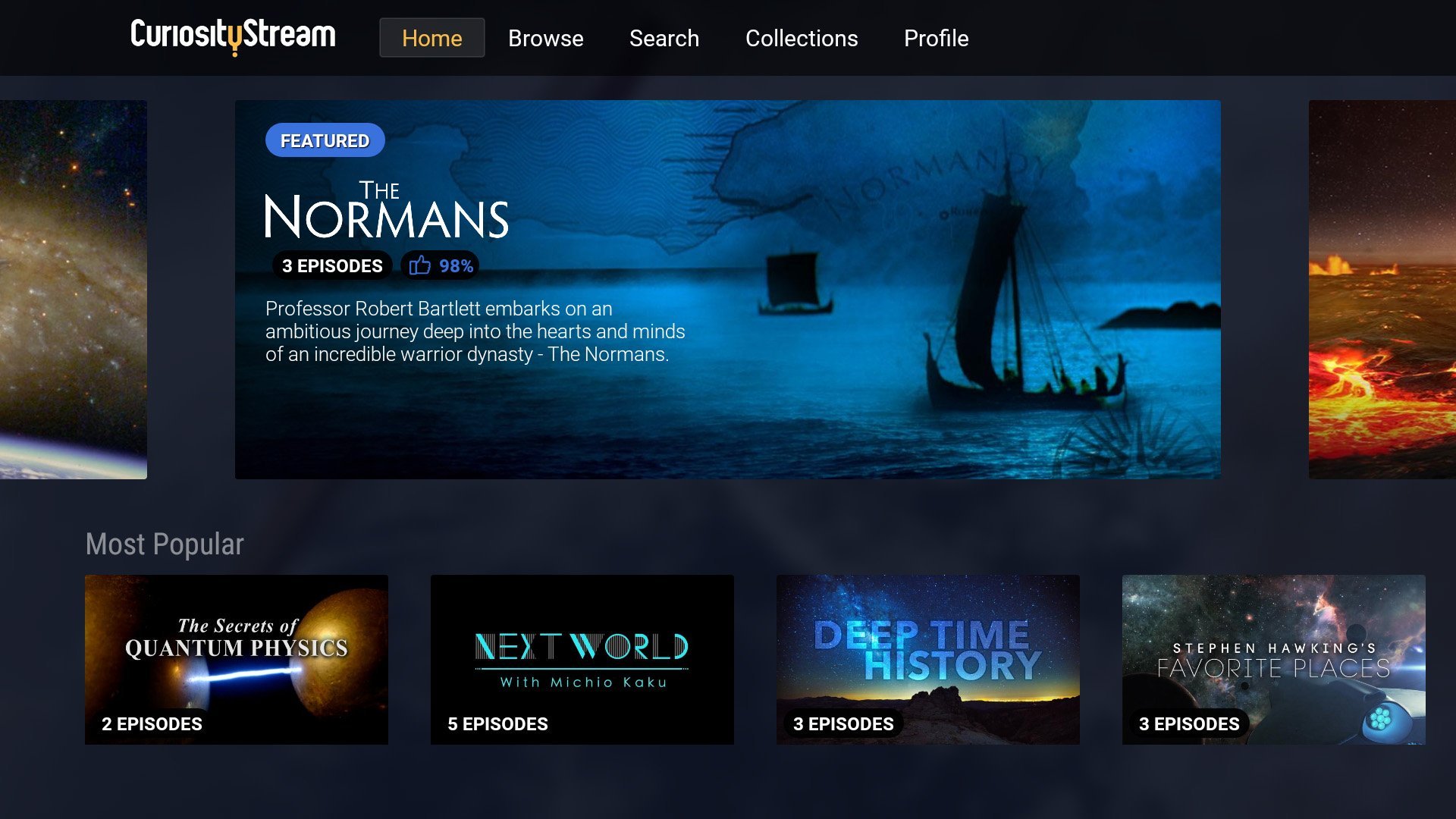Besides being a media firm, CuriosityStream is a streaming platform that delivers documentaries and docuseries. The Library of Curiosity Stream is purely nonfiction. The platform is tied to John S. Hendricks, who founded the Discovery Channel.
Some of the documentaries that are part of the library include Transhumanism. CuriosityStream also has an Emmy-Award-winning documentary, Favorite Places, which features Stephen Hawking. Of interest in this article are subtitles. Therefore, in this article, you will learn how to enable and disable subtitles on CuriosityStream.
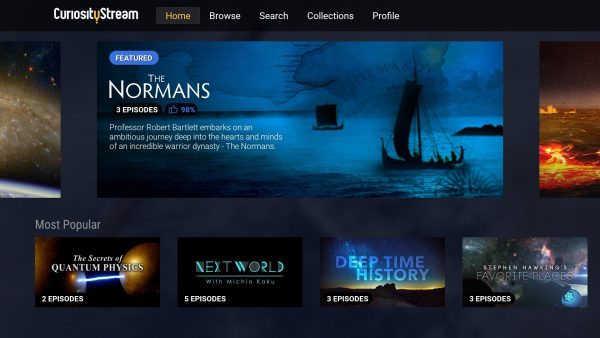
Subtitles on CuriosityStream
More than 75% of CuriosityStream’s library has English guides called closed captions (CC). That which you are calling subtitles are actual closed captions. They are quite the same, but there is a subtle difference. Subtitles are often mere translations that a setting can change from one language to another. On the other hand, closed captions are items embedded in a video and transcribe speech in the language in which it is spoken.
This article will teach you how to enable and disable closed captions on CuriosityStream. This is not very different from what you are looking for. If you’re looking this up, you must have subscribed to any of the four subscription packages that CuriosityStream offers. That is how you can enjoy any of the documentaries or docuseries uploaded to the library. A free account gives you videos that are just a minute or two-minutes long – which are teasers/trailers.
On CuriosityStream, videos with closed captions will have a label that says that subtitles are available. As mentioned earlier, most subtitles (or closed captions) are available in English. CuriosityStream has allowed users to turn it on and off as they please. You can take the following steps on the web to do so:
On the Web
- On your modern browser, visit the CuriosityStream website.
- In the top right corner, click on the Sign In button in the top right corner. It is next to the Sign-Up
- On the Sign In with CuriosityStream page, enter your login credentials. Then, click on the Sign In
- Once successfully logged in, you must make your way to the video of interest. Scroll down through the categories to see the video you want to watch. Once you get to it, click it.
- When it opens, check whether subtitles are available. You will get that information below the thumb icons.
- If subtitles are available, click on the CC icon next to the settings. The icons are in the bottom-right corner of the video screen. The icon becomes white from grey when you click to enable the closed captions.
- When you do step six, click on the middle of the screen to start playing the video. You should see the captions showing in the middle of the screen on the bottom side. They are not the same as subtitles and are what is available.
- To disable them, click the CC button again.
As CuriosityStream Expands
The steps are the same for other platforms as they are on the app. The idea is to click or tap on the CC button. Very simple, right?
The platform needs to make the library more inclusive. Soon, CuriosityStream should offer closed captions in many languages. English may be the most popular language, but it is not the only one in the world.
This inclusivity on language matters will open up the platform to more people. It is because language is an essential factor and an attraction item.