
Netflix comes with a set of controls that allow users to make changes and adjustments as they please. One of the things you can do is hide certain titles. This can be very useful for parents who may think that a certain title isn’t appropriate for kids. Also, Netflix may show recommendations that you are not interested in, and if that’s the case, you can hide a title and it won’t be visible any longer. Without further ado, let’s see how to hide specific titles on Netflix.
See also: How to manage subtitle appearance on Netflix
You can make changes using the browser, or using the app.
How to hide specific titles on Netflix
To hide specific titles on Netflix, steps are as follows:
- Open your favorite browser, go to Netflix website and log in
- Click on the icon in the top-right corner
- In the drop-down menu, click Account
- Scroll down and find your profile or the profile on which you want to hide certain titles, click on it
- Find Viewing Restrictions option and click Change right next to it
- Enter your password
- You will see the option Title restrictions for (profile name) and the box below it where you can add the titles. Just start typing and the titles will show up. Add the titles you want and click Save.
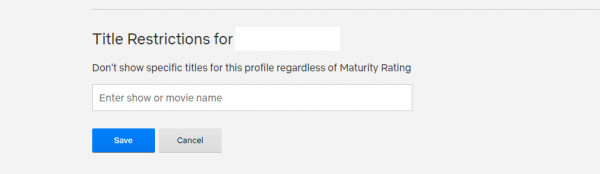
If you want to unhide the titles later, just go back to the same section and click an X located right next to the title name.
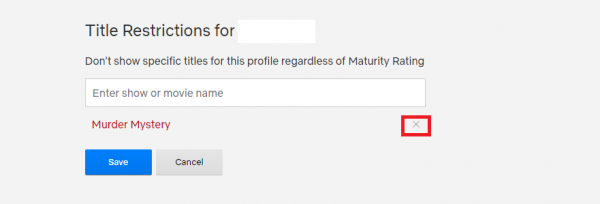
Use the app to hide specific titles
You can make the changes using the app on your iOS or Android device. Here is how:
- Open Netflix app on your device
- Tap More in the bottom-right corner
- Tap Account (this will open the browser)
- Find your profile and tap on it
- Next, find the Viewing Restrictions option and click Change right next to it
- Enter your password
- You will see the option Title restrictions for (profile name) and the box below it where you can add the titles. Start typing and the titles will show up. Add the titles you want and click Save.
To unhide the titles, go back to Viewing Restrictions, find the title you want to unhide and click an X right next to it.

