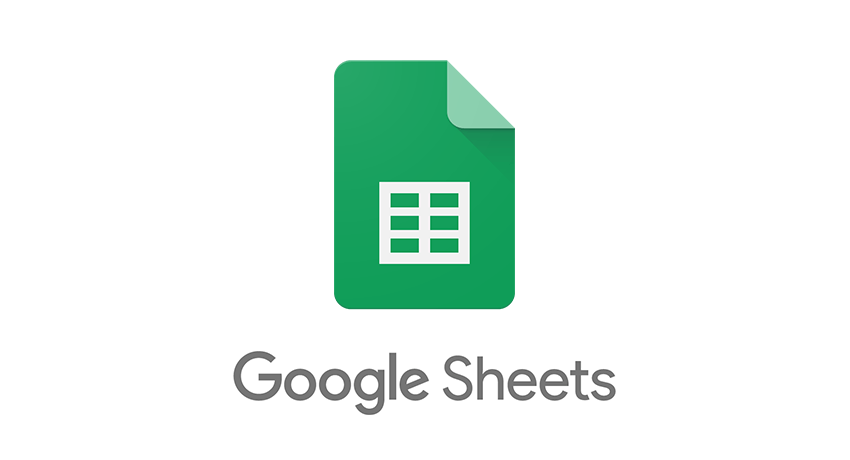Google Sheets is a completely free spreadsheet program. You can use it on your PC, but you can also use it as an app on your smartphone or tablet. Having an app is a great option for everyone looking for a way to access spreadsheets when they are on the go. However, if you don’t have an unlimited data plan, you may want to dive into the app's Settings and make certain adjustments. This article will show you how to do just that, so keep reading. Let’s see how to manage data usage in Google Sheets on Android without further ado.
How to Manage Data Usage in Google Sheets on Android
If you don’t have an unlimited data plan, you should be careful when uploading and updating the files on your mobile phone because you may experience additional data costs. However, the great thing about Google Sheets is the option that allows you to manage data usage, and here is how you can do that:
- Open the Google Sheets app on your Android device
- Next, tap on the hamburger icon (three horizontal lines) in the top-left corner of the app
- Tap Settings
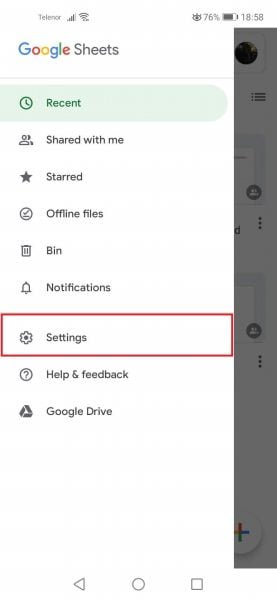
- On the next screen, find the option Data usage
- Tap on the switch right next to “Transfer files only over Wi-Fi”
- The switch will turn blue, meaning the feature is now enabled
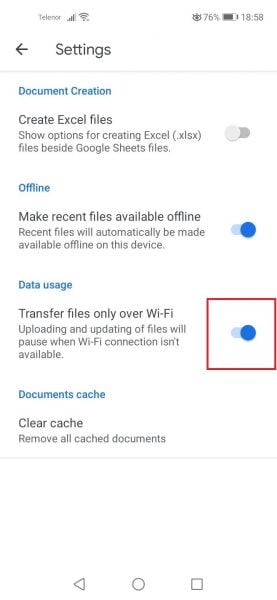
You can now only upload and update files when you are on Wi-Fi.