
The Sims 4 is a life simulation game that offers endless options for your Sims – from different careers, wishes, personalities, appearance, etc. You have probably noticed that many fans create videos of the houses they made or Sims and their families.
In one of our previous guides, we have shown you how to record videos in the game. The Sims 4 has settings that you can tweak according to your preferences. This article will show you how to manage video capture options to get the most out of the videos you record.
How to manage video capture options in Sims 4
If you enjoy recording videos on Sims 4, then you should consider tweaking the video capture options. You can make the most of the videos you create and make them even better by making some changes. Here is how to manage video capture options in Sims 4:
- Click on the three dots located in the top-right corner
- These dots will appear as soon as you load the game and they are also available when you are playing the household
- On the menu that opens up, click on Game Options
- Next, click on the Screen capture located on the left
At the top of the window, you will get different video capture options that you can adjust.
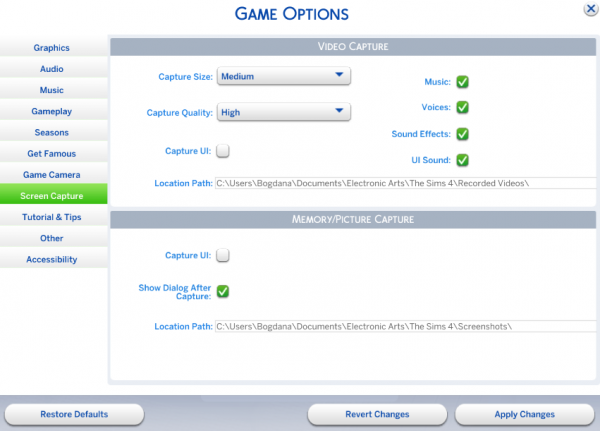
As you can see, you can turn the music on and off. You can do the same for voice, sound effects, and UI.
- You can change the capture size by clicking on the option and selecting one of the following Small, Medium, or Large.
- You can also change the capture quality and choose between Low, Medium, High, and Uncompressed.
- When you are done adjusting the settings, click Apply Changes at the bottom of the screen.
Here's how you can adjust the video capture options. So, make the desired changes and get the most out of your videos.

