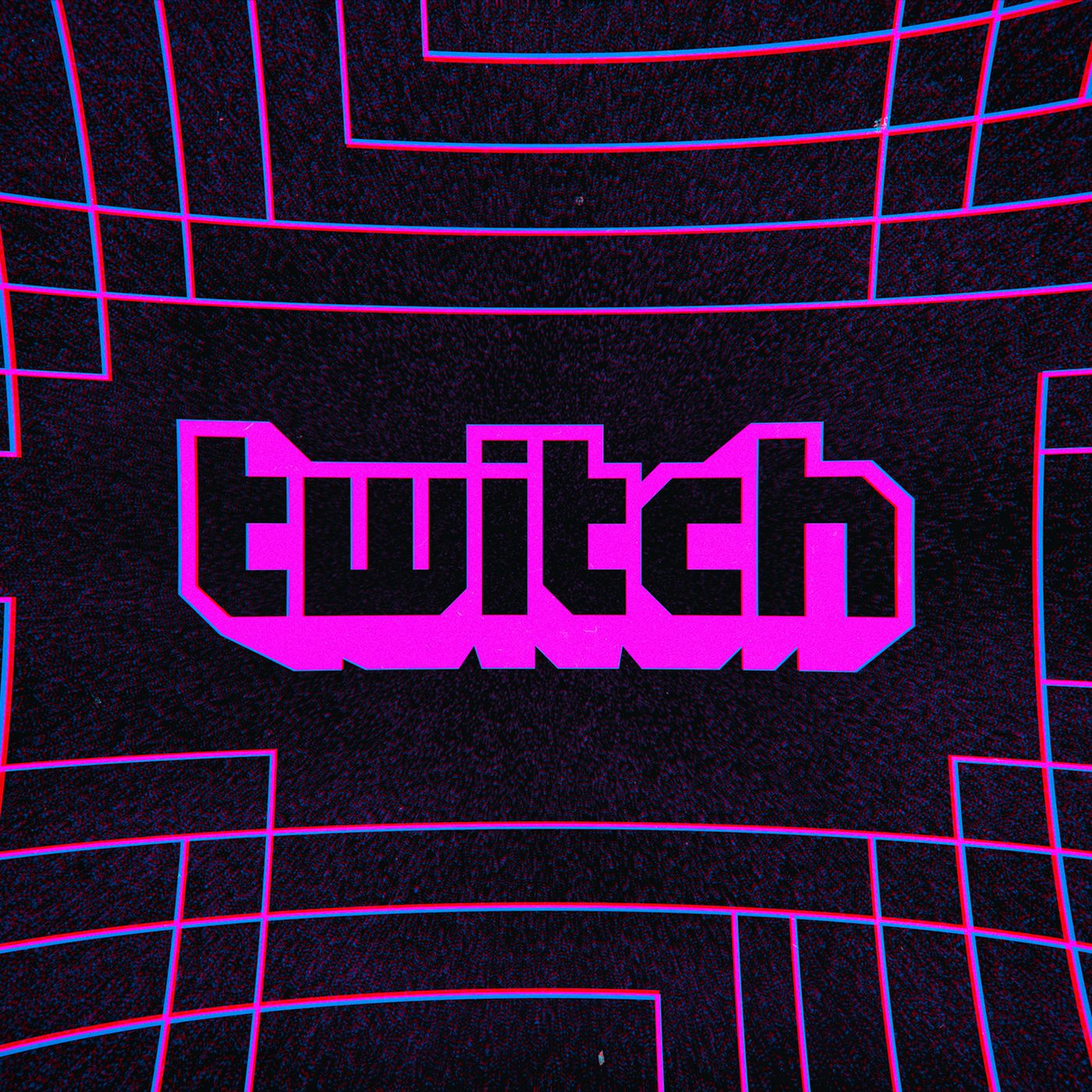Twitch allows you to capture your on-going game and broadcast it to millions of viewers all over the world. The live streaming capabilities it offers have made it one of the busiest platforms on the Internet.
Within the live stream, viewers who have joined can chat in the chatbox. Twitch has special controls called commands that broadcasters, moderators, and viewers can use to make the chat experience better. In line with that, this article is going to show you how to remove commands on Twitch.
Why remove them?
Some commands are available for everyone to use while others are limited to the broadcaster and the moderators. Of the ones that are made available for everyone, two stand out: the one for blocking someone (/block) and the one that colors your text based on your chat name color (/me).
The /block commands could be used unfairly by other mean people while the /me one could be seen as spamming. Looking at that, you find that there is a need to take charge of control over the commands and even remove some.
However, you cannot delete the /block and /me commands using the steps in this article.
Removing commands on Twitch
The best way to take charge of what commands are available or not is by using Nightbot. Nightbot is a chatbot developed by NightDev that is used to help in channel moderation. The usage of chatbots has become popular in recent times since they offer more hands to a job. A Twitch channel can be too much to bear and so using a Nightbot helps you lay off some of the extra weight.
The following how-to steps will guide you appropriately. You first need to make sure that you have a Twitch account (obviously, right?). Follow these steps on your Windows, macOS, or Linux.
- Open your web browser and click on Nightbot.tv.
- If you have a Nightbot account, click on the ‘Login’ button at the top right corner. If not, click on the "Sign up" one in the middle of the webpage. Either way, you should be open to the "Sign in to Nightbot" page.
- Click on the first button labeled "Login with Twitch". You should be directed to Twitch’s login page.
- After a successful login, the authorization page will appear. Twitch will ask you to confirm whether you are giving Nightbot this and that authority. Scroll down and click on the purple "Authorize" button. This will open you up to the Nightbot dashboard of your channel.
- On the dashboard, click on the ‘Join Channel’ button.
- On the left side of the screen is a list of buttons with drop-down options. Click on the ‘Commands’ button and after you drop it down, click on ‘Default’.
A list of commands will be displayed to the right of the screen. Aside from each command, you will see a "Disable" button. This way, you can remove the commands on Twitch.
From the chat area
Apart from using Nightbot, you can remove a command by entering a line (some little code) in the chat textbox.
- Go to Twitch.tv and after you log in to your account, click your profile’s avatar at the top right corner.
- On the displayed menu, click ‘Channel’. On the "Channel" page, click on the "Chat" tab.
- When the chat area opens, you should use the following command to remove the command:
!delcom !, for example, !delcom !ban
- Once you enter it, the Nightbot should send you a message that the command has been successfully deleted.