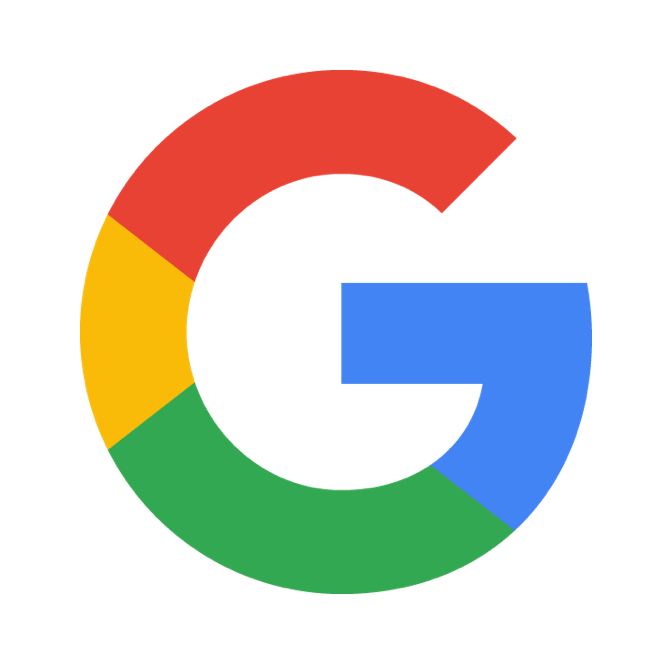When you are trying to access the specific web page, you might have noticed that sometimes you are being stopped from doing so. Well, it is about the Google Security Warnings, which is made to keep the visitors prevent to open some web pages on the internet.
If you are a web page owner, you may have a security warning next to your page in Google research results, and this can result in 95% fewer visitations, then in regular. Are you wondering how to remove Google Security Warnings? Here are some answers to the following.
See also: How to play Google Stadia for free
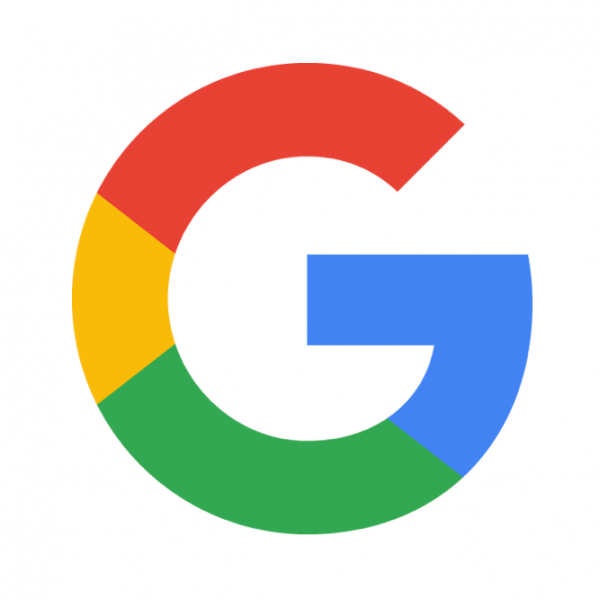
Steps to take
As the Google Security Warnings are the scam that brings an adware-type of programs that are unwanted because the creators are trying to make you spend the unsafe time while you are online, so that you can get infected by viruses, malware and that they can easily steal your data and other criminal activities.
To get rid of this, you should remove this adware from your operating system, the browser you use, and be careful while installing free apps from the internet, because it can come to your computer with these apps.
You can also use programs like SpyHunter5 or Malwarebytes, that is usually recommended and highly rated. They can help you detect all viruses, malware, and unwanted programs, and all the files that come with them.
Remove Google Security Warnings from your Windows
When you have this adware causing you troubles, here is what you can do about it. Open the Start menu and head to the Control panel. In there, find the Uninstall Program section. Now look for the Google Security Warning in the list of programs you will see on your device’s screen. You should also see if there is any other unknown but recently installed program that can be suspicious. Make sure to uninstall all of them by pressing the Uninstall button and make sure to save these changes.
Remove Google Security Warnings from Mac OS
Head to the Go button at the upper left side of your device’s screen and open the Applications section. Now, look for the Google Security Warning and the other recently installed but suspicious programs. Move all of them to the Trash, by clicking the right button on your mouse, and choosing the option Move to Trash in the menu that has popped out.
Remove all the leftovers of Google Security Warnings
You should remove all the traces of this adware, as from the system so from the browser you use as well. As Google Chrome shows the Google Security Warnings the most, you should clean it and go through the Settings to be sure that you have removed it all. To do so, open the browser and head to the main menu.
Then, find the section Tools and look for the Extensions heading there. Now, you will see the list of extensions, but you are specifically looking for the Google Security Warning extension. Make sure to check if there is any other suspicious extension that you should also remove. To delete all of these, click on the Trash and it will be removed. Now open the Settings in the main menu again and click on the Search section.
Then, open the Manage Search engines there. You will see the list there, and all the suspicious sites you need to remove and leave only Google or those sites you are sure about. Now again open the Settings in the main menu and find the Reset Browser Settings option. Make sure to confirm it, and you will have all the leftovers from Google Security Warnings removed.