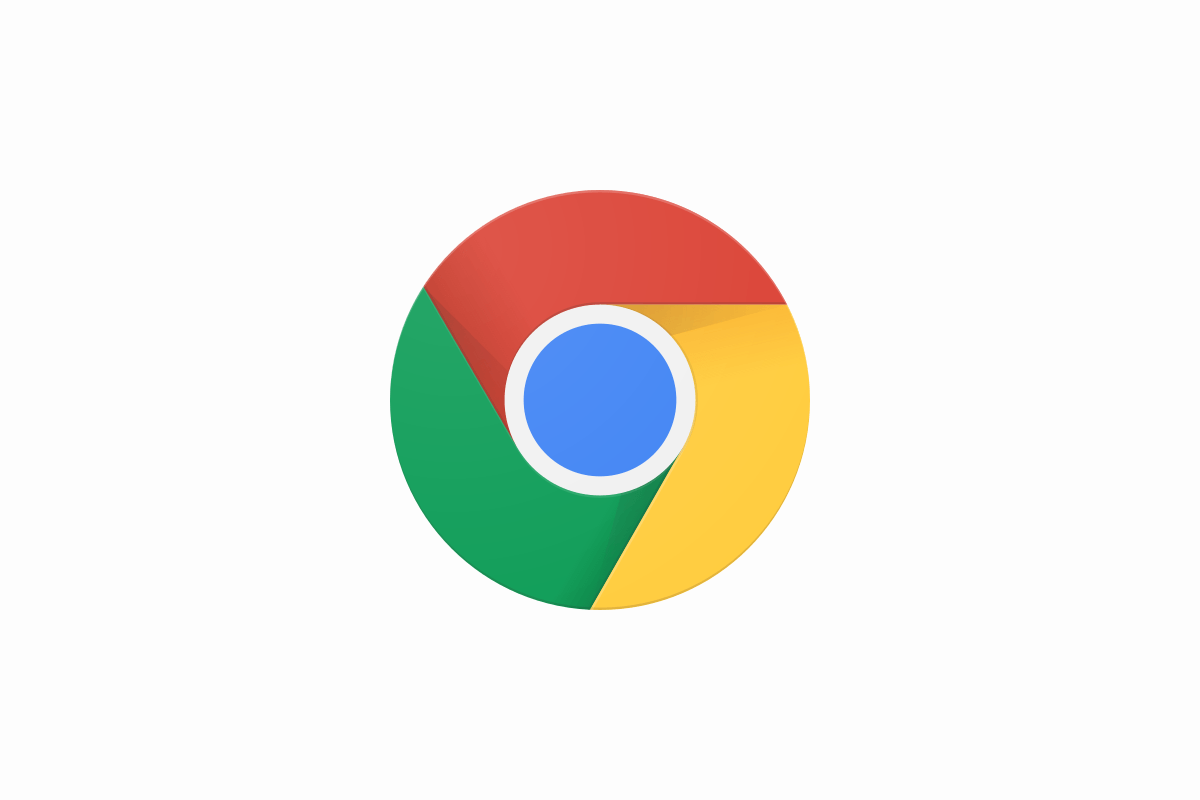Chrome has many interesting and useful features that you can adjust according to your preferences. There are also extensions you can add to change the look of your browser, or add some other extra options sort to speak. But, what if you have come to the point when you want to go back before you made any of the changes? Do you have to uninstall the browser and install it again? There is an easy way to go back – you can restore the settings to original defaults. This will reset all the options you have changed, for instance, your startup page, pinned, tabs, etc. It will also clear temporary data and it will disable the extensions. However, it will not clear your saved passwords, bookmarks, and history. If you are wondering how to restore Chrome settings to defaults but you are not sure what steps to take, keep reading.
See also: How to change the search engine used in the address bar in Chrome
How to restore Chrome settings to defaults
If you want to have a fresh start, this is an easy way to achieve that goal. Resetting settings in Chrome is simple. Just follow the steps below:
- Open Google Chrome on your PC
- Click on three dots located in the top-right corner to access the menu
- Now click Settings
- When the Settings page opens up, enter "Reset and clean up" in the search box
- What you need to do is click on Reset settings to their original defaults
- When you do, a pop-up message will show up, and you’ll be notified what will happen if you reset the settings
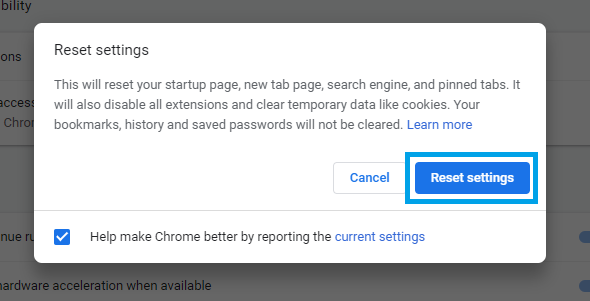
- Finally, click Reset settings
That’s it. The settings are not back to their original defaults.