
Firefox is one of the best and most popular browsers. It has a nice and simple design and great options to explore. If you find specific options useful, you can enable them to keep them on. On the other hand, some features and alerts can get annoying; if that's the case, you can turn them off.
For example, Firefox has options for downloads as well. You can choose to save the files in a particular folder, but you can choose to be asked where you want the files to be saved each time you download something. You can enable that option in the settings if that's suitable for you. Here, in this article, we will share the steps for that. First, let's see how to set "Always ask where to save files" in Firefox.
See also: How to hide sidebar in Opera GX gaming browser.
How to set "Ask where to save files" in Firefox
If you are new to Firefox, don't worry – you will get used to the browser and its options. Making changes is not complicated at all.
The files you are about to download will be placed in the "Downloads" folder on your PC. However, you can change that and be asked where you want the files to be saved each time you are downloading files. Here is how to enable the option:
- Open Firefox on your PC
- Next, click on the hamburger icon (three horizontal lines) in the top right corner of the browser.
- Now click Settings
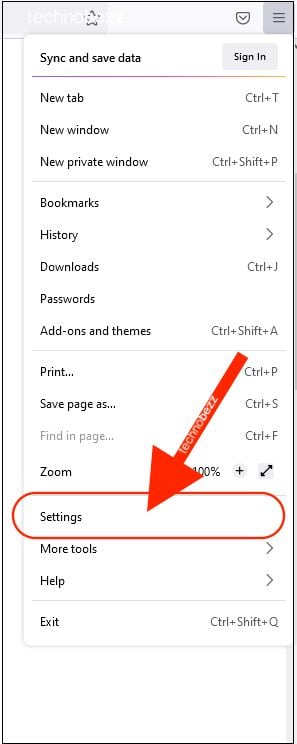
- Scroll down until you reach the Applications section
- Check the option "Ask where to save files."
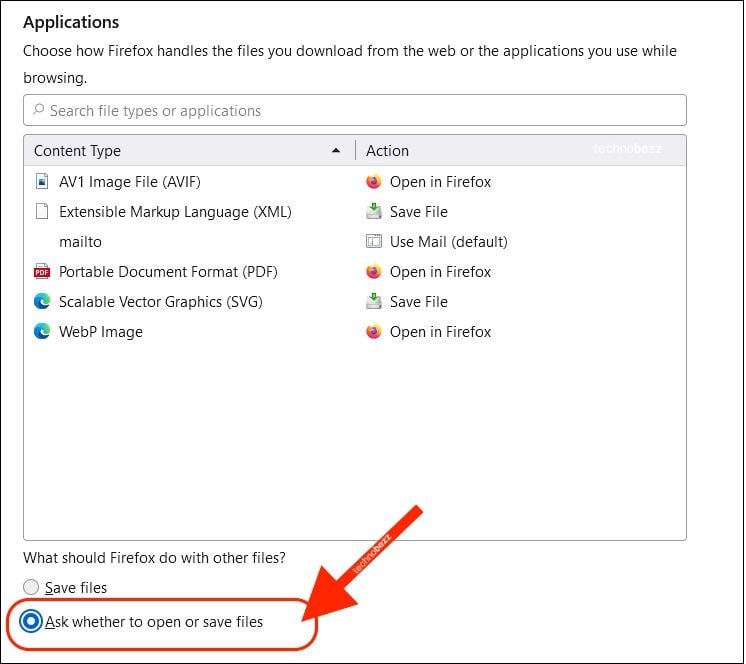
Each time you want to save a file on your PC, you will be asked to pick a place where the files will be stored.

