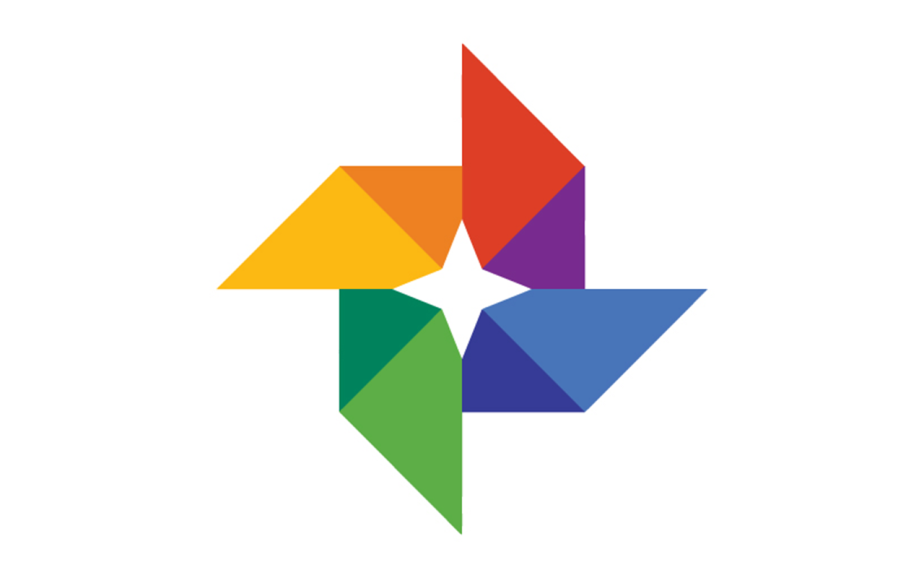Google Photos is a service that was developed by Google in 2015 to help users store and share their photos. The service has unlimited storage space and works by analyzing images to pinpoint particular features and subjects.
To locate a photo, a user can look under the three main categories by which the app stores them; these are People, Places, and Things. Users can access these photos through mobile apps as well as through their computers. They can also use their iOS or Android devices to accomplish this. Simply download the Google Photos app for Android and iOS if you don’t have it already and then log onto your Google account.
By turning on the ‘Back up and Sync’ option, your device will automatically save the images and videos that you capture on your phone to the app’s library as long as you have internet access. Here’s how to share your Google Photos with others.
See also: How to delete photos from Google Photos but not your smartphone
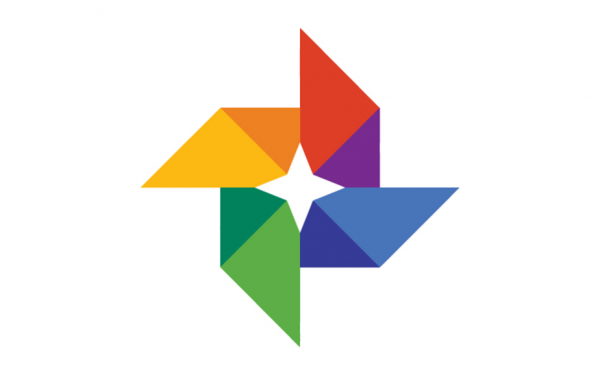
Sharing your photos
Since most people own a Google account, Google Photos has become the ideal photo-sharing app among the young and the old, especially because it’s so easy to use. Among the features offered include unlimited photo storage space, the ability for users to comment on the albums and photos as well as facial recognition.
To share a photo album on the internet, open the Google Photos app page photos.google.com.
- On the left side of the page, find the ‘Albums’ icon and click on it.
- Float your cursor on top of the targeted album and three dots will appear; click on them.
- Choose the ‘Share Album’ option.
Alternatively,
- Start by selecting the ‘Albums’ folder on the left side of the page,
- Click on the album that you intend to share,
- Then select the ‘Share’ button on the upper right side of the screen.
If you want to share using your mobile phone,
- Log onto the Google Photos app,
- You’ll see the ‘Albums’ icon at the bottom, click on it.
- Under albums, tap on the one you want to open it,
- Long press on one photo until a blue checked circle appears. Without releasing it, drag your finger over the other photos until they are all selected.
- Now tap on the ‘Share’ button at the top of the screen
- At this point, you have several options for sharing the album with yourself as well as other parties. You can even email the images to yourself or send the album to Google Drive and download the photos from there.
Sharing and downloading full albums through the Google Photos app page
If, for example, you want an easier method to download an entire album at a time, there’s an easy way to do it.
- Select ‘Albums’ on the left side of the web page,
- Choose an album by clicking on it to open the folder,
- On the top right side, click on the three dots and select the option of ‘Download all’.
- Google should now download the album in form of a zip folder.
Sharing links
Another way in which you can share your photos is by creating a link to your album in the app.
- On the webpage, select ‘Albums’ on the left-side panel.
- Now click on the three dots on your targeted album and choose ‘Share album’.
- On the pop-up page, select the ‘Create Link’ option.
- You can then share the generated link through Facebook or Twitter.
On your mobile app:
- Log onto the app and select the item that you want to share, whether it’s a photo or an album.
- Select the ‘Share’ icon and choose the option of ‘Create link’
- Once the link is generated, you can share it on your social media pages and your email. And you can also click on the option of ‘Let others add their photos’ before sharing the link. That way, it becomes a group effort.
Ultimately, one advantage with Google Photos is that it’s possible to share your memories with others by uploading even if they don’t have the Google Photos app installed. Select what you want to share, then click on the ‘Share’ icon in the app, then type in the name of the recipient along with a caption.
Additionally, you can upload the photos directly to your social media applications like Whatsapp, Facebook, Messenger, Instagram, and even LinkedIn.
The sharing of content on Google Photos does not require the user’s permission. Therefore, by sharing an album with a friend, you’re simply forwarding them the URL for your content. This means that by whatever means this URL gets into a stranger’s hands, they can also have access to your content. With that being said, avoid sharing sensitive albums with wide circles of people.