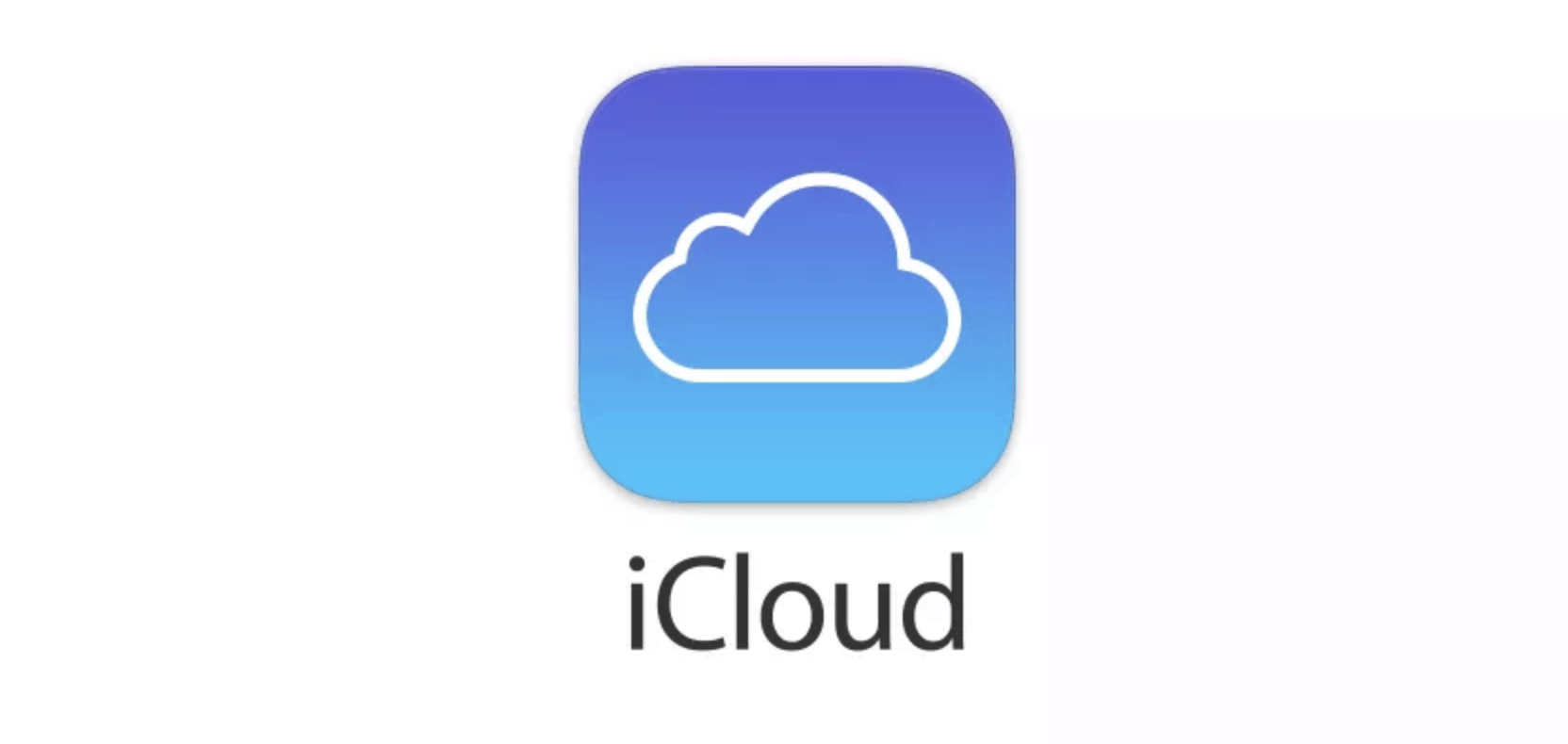Many users of Apple devices become very happy when they get the possibility to use iCloud on Windows 10 operating system. As the iCloud is a tool originally intended for the iOS devices, now with this app being available for the Windows 10 OS, you can easily transfer all data from your iPhone, iPad, or Mac to a Windows PC.
So, how to use iCloud on Windows 10? Well, here is some information we gathered for you, so keep reading.
See also: How to change iTunes Media folder location on Windows 10
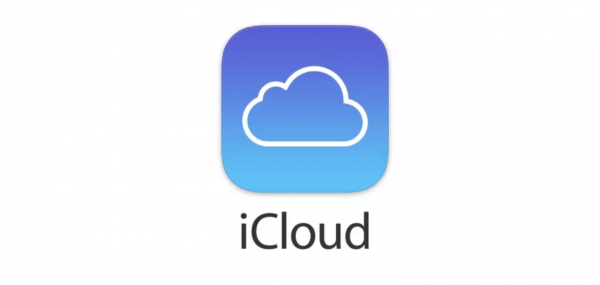
Where to start?
At the start, you need to download the iCloud to your Windows 10 device. To do so, go to Microsoft’s Store and find and download iCloud for Windows application. Now, when you have downloaded it, you need to set up the app so you can start using it.
Setting up the iCloud app for Windows 10 means that you allow the sync to the Windows 10, and to do so, you should go to the menu Start and look for the iCloud files. Now, in those files, you are about to find the iCloud app and click on it. The new window will be opened, where you need to click and mark the checkbox placed next to the iCloud Drive heading. This action will turn the iCloud on, and you can start using it.
Using iCloud
What is great about iCloud is that once you install it, you will have access to all the data you have saved on your iPhone or Mac. You will be able to access all photos, bookmarks, emails, contacts, tasks, calendars, and rest. This data is not taking the free space on your Windows device but yet you can save them to the hard drive if you want to.
One of the best features is that you can work on any project and save it to iCloud. All the other devices that are hooked up with the same account details will sync and you will have this project available to keep working on, at every device.
Also, all the files and data you saved to your iPad, iPhone, or Mac computer will be shown on iCloud, and you will be able to open them using your Windows computer. The data will be divided into the folders, so you will see the differences and also will be able to download all of them to your Windows PC if you want so. You can save up to 5 GB, that is how much space the iCloud is providing for the Windows 10 users.
Access to iCloud
To access the iCloud from your Windows 10 device, you can do it through the browser. So, just open your browser, and type in the official site of iCloud into the address bar. When it is opened, sign in using your ID and code that you have used earlier on the Apple Devices. Simply said, you are about to use your iCloud account to sign in, without need to sign up for another one.
So, when you have signed in, you will be able to access all of your saved data that will be divided into the sections and contain a hyperlink you can click on. This makes access even easier. Everything is going to be available, including the notes, reminders, email, photos, contact, calendar, settings.
Other options
If you have any trouble with running the iCloud on your Windows PC, you can contact Apple’s support that can help you resolve all issues you have.
It is good to know that some iCloud services simply will not work on the Windows 10, because they are created especially for Apple devices such as service called Find My Phone or for Mac called Back to My Mac and similar.