
Google has released the final build of Android O and has named it Android 8.0 Oreo. A major software release means more of everything so expect a stack of amazing features. There have been improvements in the battery life, speed, and security (Find My Device feature), and some exciting features such as Virtual positioning to locate exact products in a store, Android Go the low budgeted version of all Android versions and so much more has been added to it. While Samsung, LG, HTC, Motorola and other manufacturers are also in the process of updating their customizations and UI, the users will soon be getting an update for Android Oreo. For now, Google has rolled out the update for Pixel and Nexus smartphones – Nexus 5x, Nexus 6P, Nexus Player, Pixel C tablet, Pixel and Pixel XL. So if you haven’t yet received the notification on your phone for an update, here is how to install Android 8.0 Oreo on your Smartphone.

See Also: Best features of Android 8.0 Oreo
How to install Android 8.0 Oreo: Over-the-Air
Over the air method is the simplest. If your device notifies you the update is available, you can follow the on-screen steps and update the software. Or, you can check for the update manually. Here is how:
- Open the Settings app on your device
- Next, tap About phone > System updates > Check for update
- Your device will download the update, and you’ll be prompted to restart your phone or tablet.
How to install Android 8.0 Oreo: Update Pixel/Nexus Device With Factory Images
Factory Images method is used only when there is a problem with over the air method.
Before you begin with the procedure, take a full back-up of your smartphone so you know your data is safe. To begin with, you will first have to download factory images which are available on the Android Developer Page and flash them manually on the device.
USB Debugging needs to be enabled on the device. Here is the step by step process.
- Head over to Settings
- Locate About Phone
- Look for Build Number and tap 7 times on it
- This will unlock the Developer Options
- Go back to Settings and you will find a new Developer option on this page to enable the USB Debugging
- Also, check that Enable OEM unlock is checked
- Next, you need to plug in your device to a computer and then click ‘OK’ and on the dialogue box when it prompts you to ‘Allow USB Debugging’.
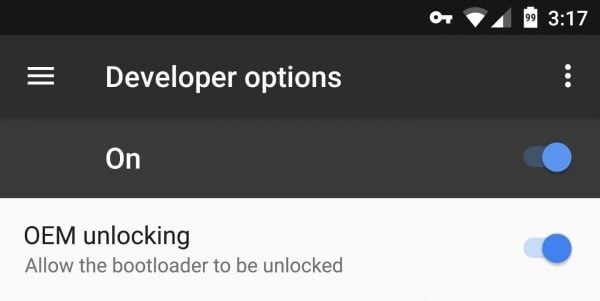
From the Android Developer website download factory images for your respective devices. Pixel and Nexus users need to select the link according to the version that they have. Remember to go through the list carefully and ensure that you download the correct link. Once done rename the folder and keep a simple folder name. It will be a zip file.
Next, you need to download Fastboot and Minimal ADB and then install it. Create a new folder where you will paste the downloaded factory images. Open the folder and hold the shift button and right click on ‘Open Command Window’. Now type ‘adb reboot bootloader’ or turn off your device and press together – Power, Volume Up and Volume Down buttons together.
If the bootloader of the device is locked then you need to type ‘fastboot flashing unlock’ and press enter. Next, you need to type ‘flash-all’ and press enter.
Follow the steps above and you’ll install Android 8.0 Oreo on your device.
This is how to install Android 8.0 Oreo. Just ensure you take the backup before you start.
See Also: How to unlock Android phone using Fitbit

