
The new Apple Watch owners have plenty of things to discover on their awesome gadget. We already shared a couple of how-tos to help you get started. Remember, Apple Watch is offering so much – you can enable the virtual intelligent assistant and just by saying “Hey Siri” followed by a command or question, Siri will help you out; you can set the time ahead, and with a few taps you can change and delete watch faces. In this article, we will show you how to set the timer on your Apple Watch. It’s more practical than setting the timer on your iPhone because you wear the watch on your wrist and there is no chance you will miss it. The plus point – your will never burn your dinner again!
You may also read: How To Fix Apple Watch Responding Slowly Issue
How to set the timer on your Apple Watch

www.cultofmac.com
To set the timer on your Apple Watch, do the following:
- Start the Timers app on the watch
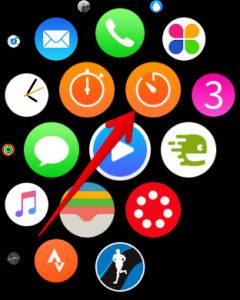
www.igeeksblog.com
- When the app opens, tap on minutes on hours and use the crown to set the timer according to your needs
- Once you do this, tap Start
- You can cancel or pause the timer if needed
- When the timer is done, just tap Dismiss.
Just a few taps and the timer is set!
Image Source: contrarianedge.com
You may also read: How To Change And Delete Apple Watch Faces

