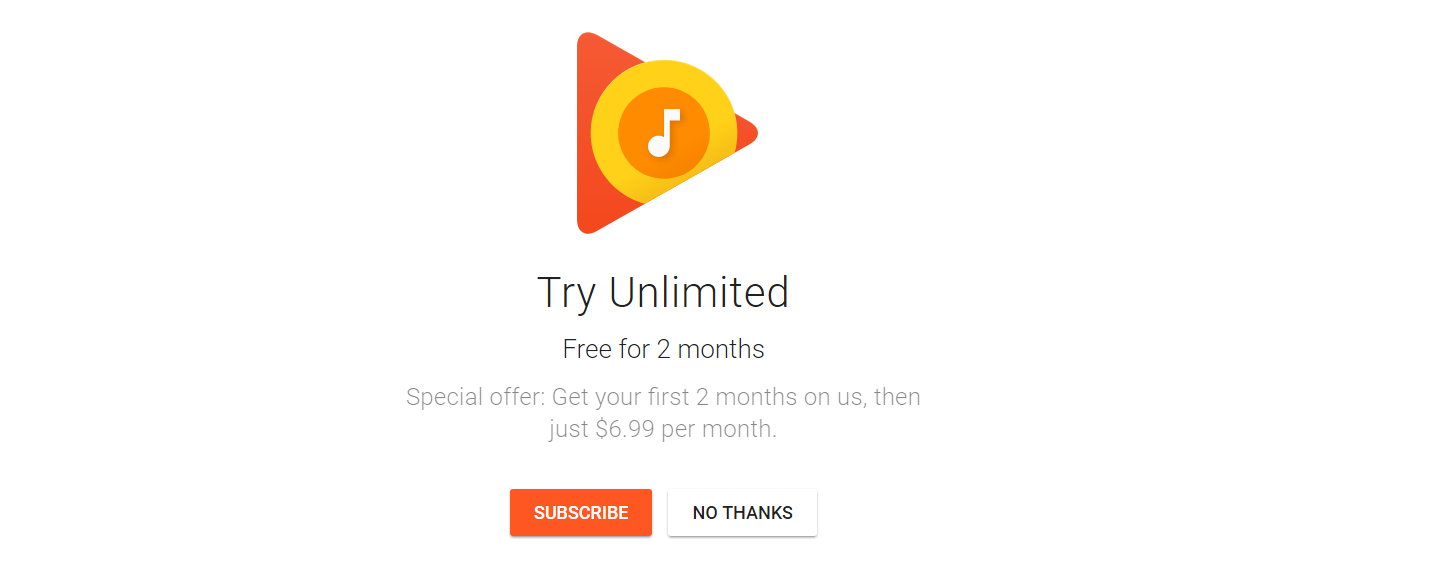Google Play Music app comes pre-installed on most Android devices. It is also available for iOS devices. You can store up to 50,000 songs from your own music collection, listen to the radio, and get recommendations that are based on your personal taste. All these features are completely free. But, there is also the option to subscribe to the music streaming service. There is a ton of reasons to do so as you will get the access to millions of songs, all ad-free. Follow our guide on how to subscribe to Google Play Music.
See also: Pros And Cons Of Google Play Music
Things to know
Let’s list several things you should know about Google Play Music subscription.
- You can use one of the following payment methods: a credit card that is valid, Google Play Balance, or direct carrier billing.
- New users get a 2-month free trial period
- You are billed automatically when the trial period ends
- The Google Play Music membership can be canceled at any time. You can cancel it before the free trial period ends.
- If you like the service, don’t cancel the membership and you’ll be charged at the start of the billing cycle.
How to subscribe to Google Play Music
Now that we pointed out some important things you need to know, let’s move to the steps on how to subscribe. You can subscribe using your smartphone or tablet, your computer, and your Android TV.
How to subscribe to Google Play Music on your smartphone or tablet
- Make sure you have the latest version of Google Play Music app
- Open the app
- Next, open the menu by tapping on three horizontal lines in the top-right
- You may see Subscribe option at the bottom, tap on it
- If not, tap Settings
- Tap Start free trial or Subscribe (if you already used free-trial)
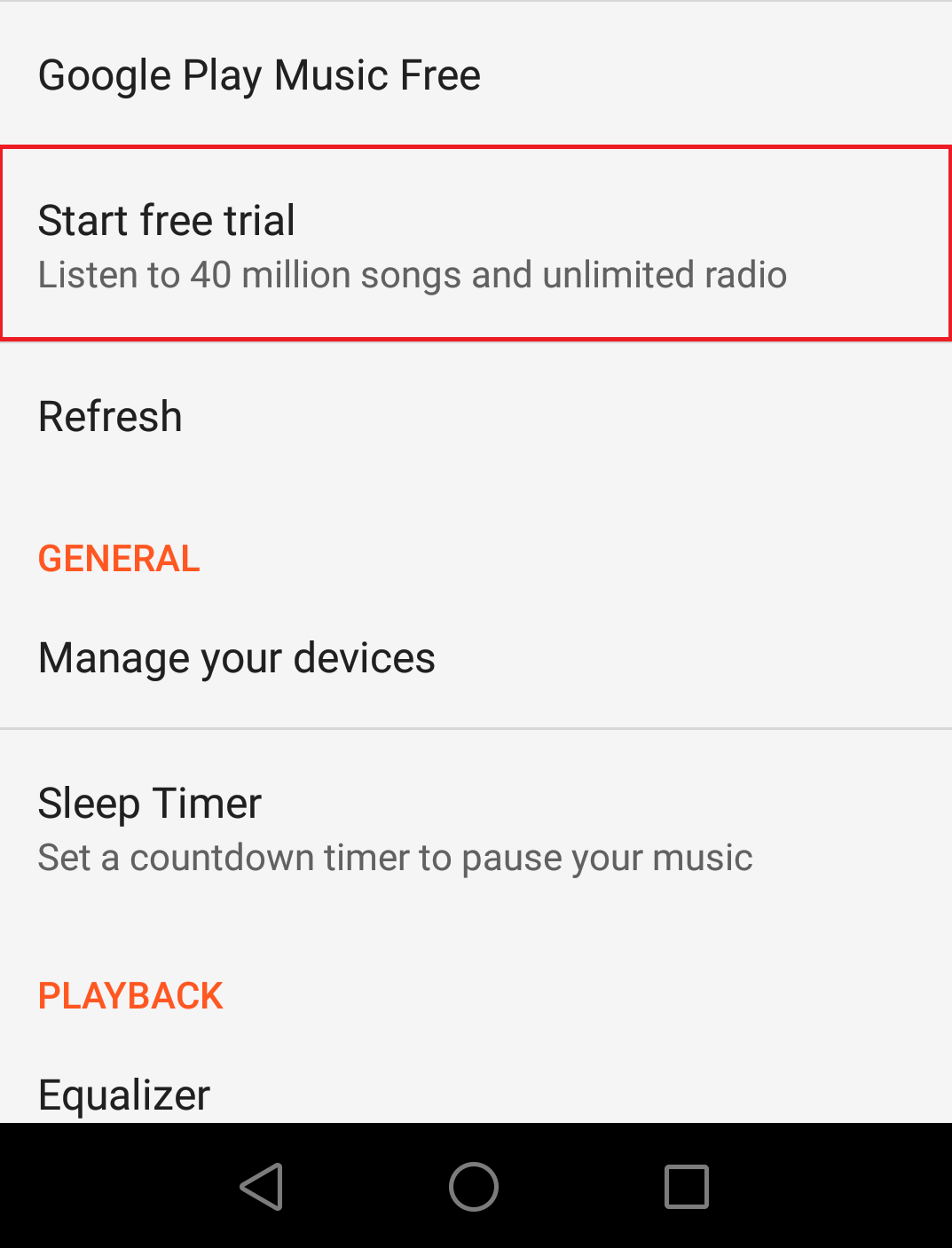
- Next, tap Subscribe
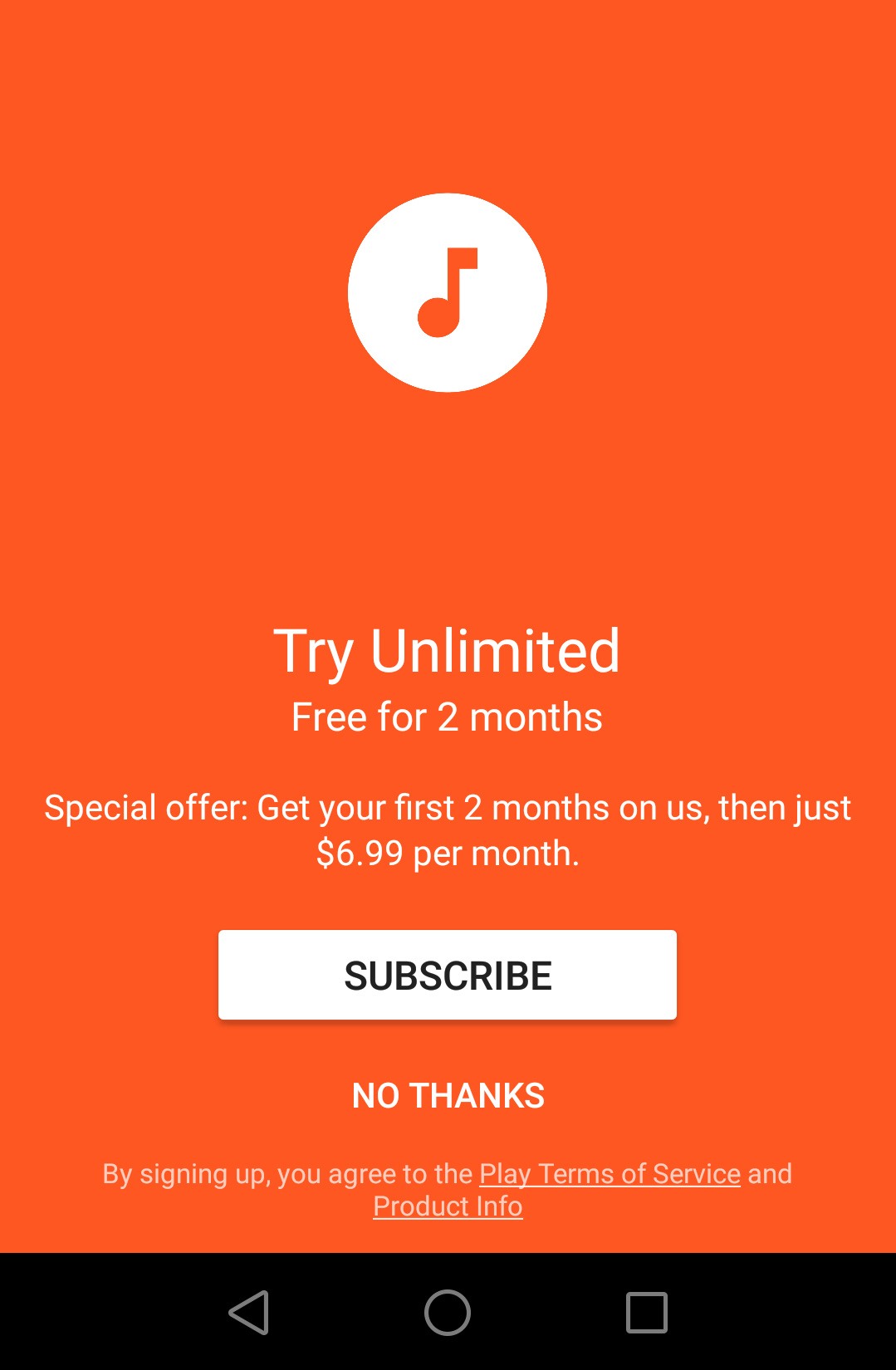
- Now tap Continue
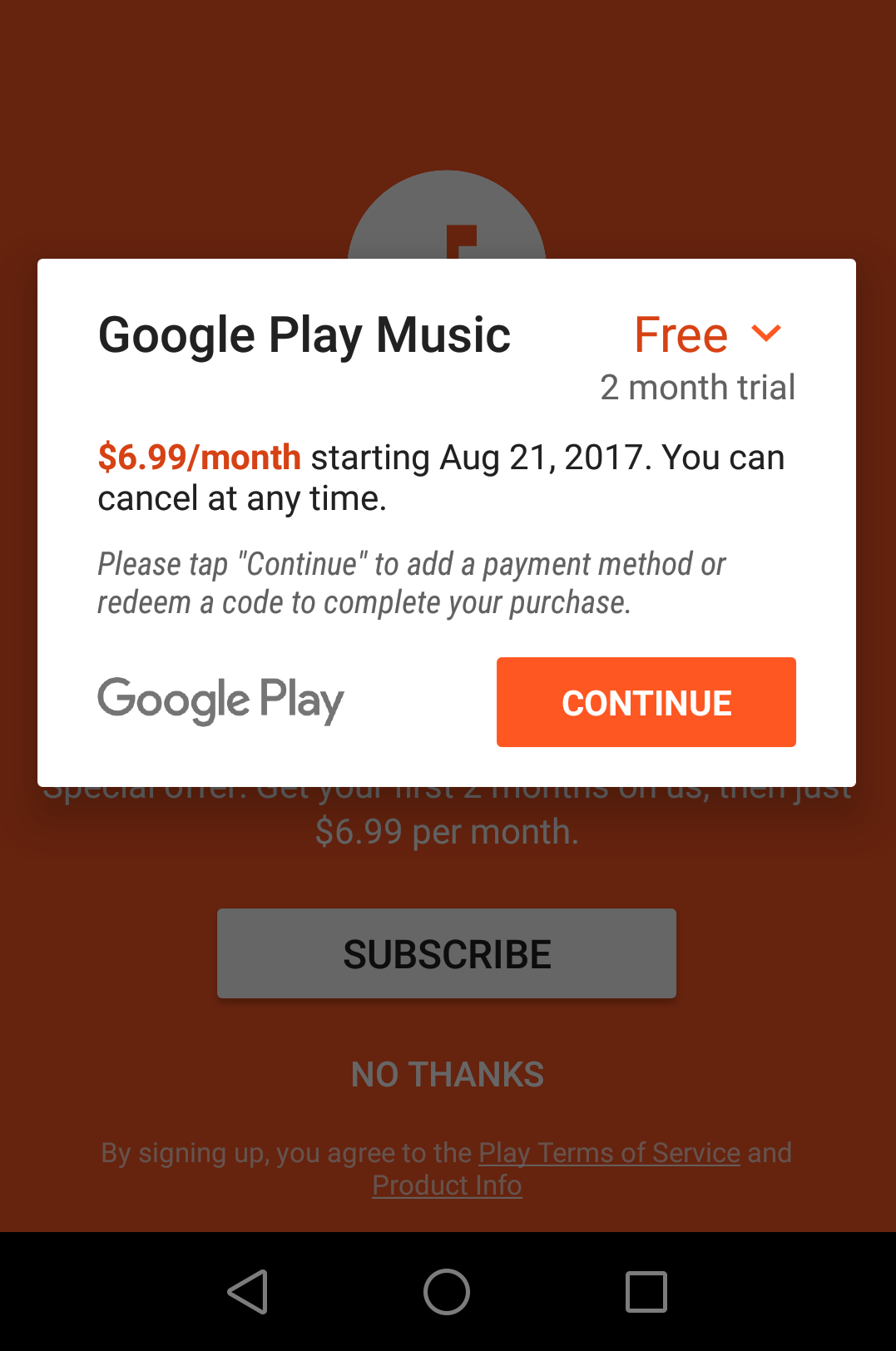
- Click choose the payment method
- Now enter the details
- Hit Save
- Finally, tap Subscribe.
- You’ll receive an email from Google Play with the order number and date.
How to subscribe to Google Play Music on your computer
- Go to Google Play Music page
- If you see subscribe right there, click on it, if not, open the Settings and tap Start free trial or Subscribe
- Next, choose the payment method
- If you have selected a credit or debit card, click Add credit or debit card
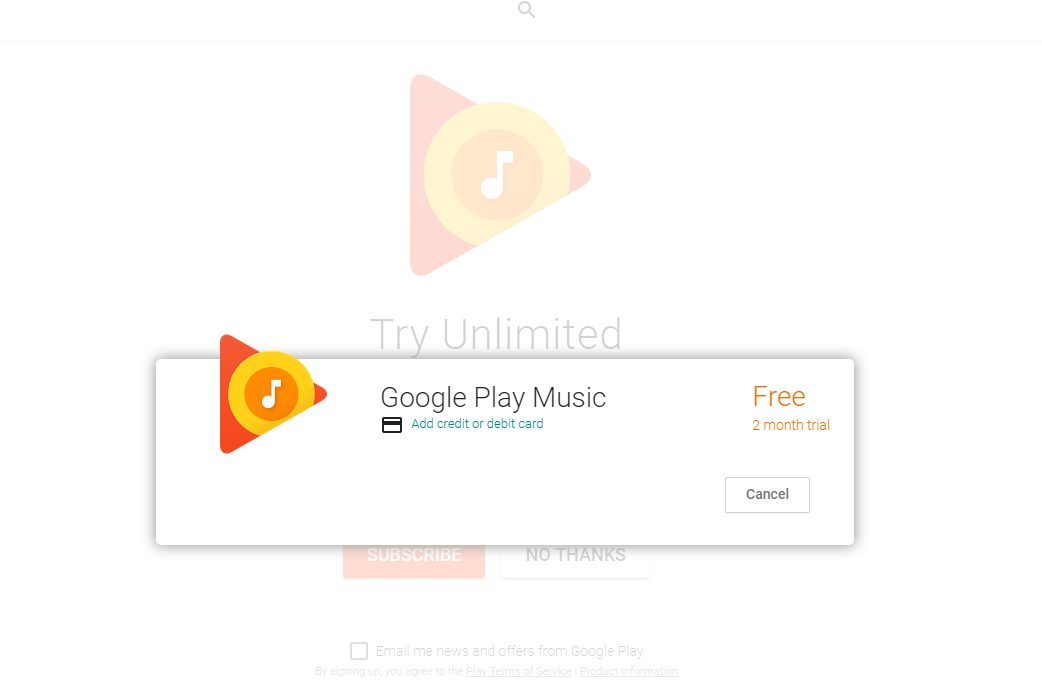
- Now enter the card details, your name and last name, and your address
- Click Save
- Finally, click Subscribe
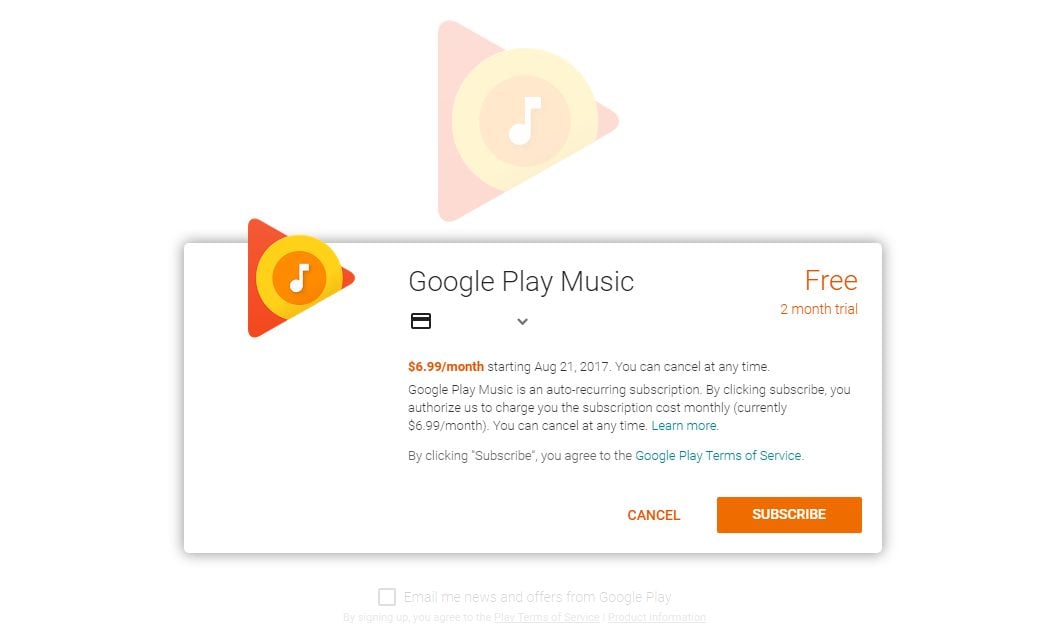
How to subscribe to Google Play Music on your Android TV
- Open Google Play Music app on your Android TV
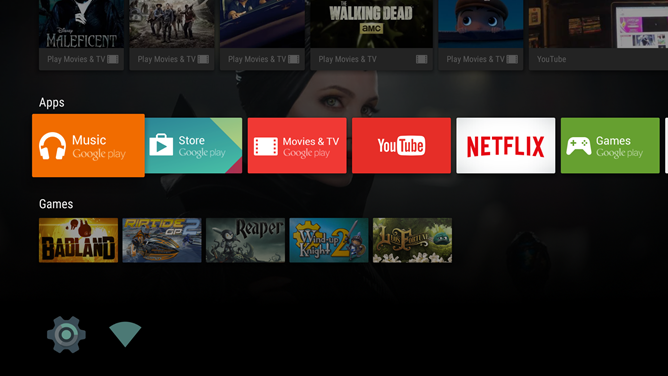
- Next, go to Settings
- Now choose Subscribe
- Select Get Started
- Choose the payment method
- Add the payment details and follow the on-screen steps.
Choose the most convenient way to subscribe to Google Play Music, and start using the service. Enjoy!